はじめに
今回はメッシュを綺麗に整える方法を紹介します。
例としてスカートのポリゴンを整えます。
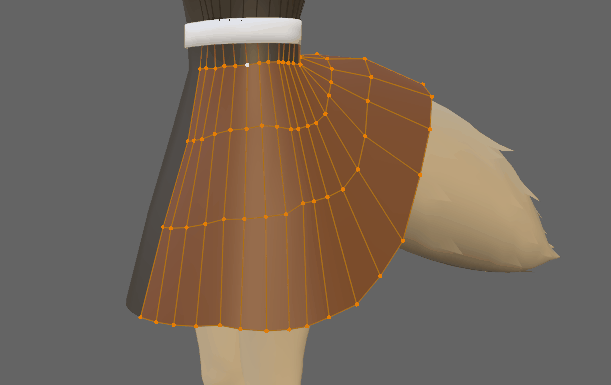
Blenderの無料アドオンEdge Flowを使います。
モデリングに便利なのでぜひご活用ください。
Edge Flow導入
こちらのGitHubページにアクセス
GitHub - BenjaminSauder/EdgeFlow: Blender tools for working with edgeloops
Blender tools for working with edgeloops. Contribute to BenjaminSauder/EdgeFlow development by creating an account on GitHub.
Code → Download ZIPを選択。
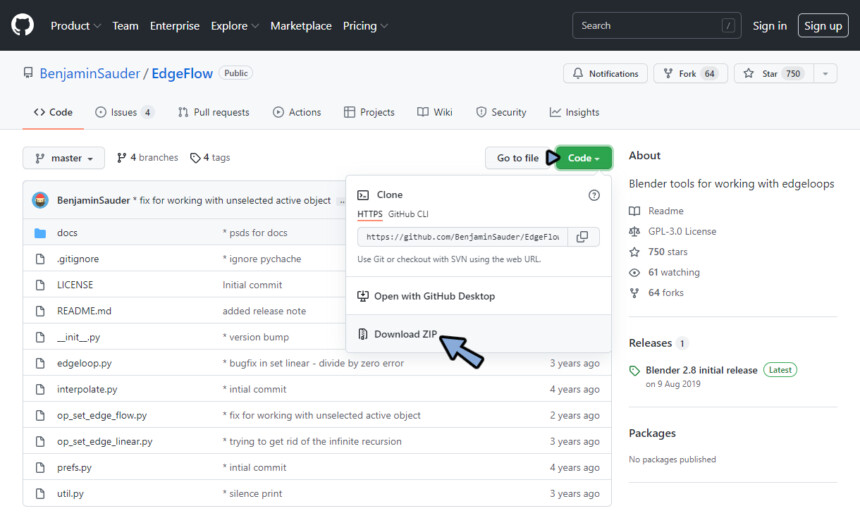
Blenderを立ち上げ。
編集 → プリファレンス…を選択。
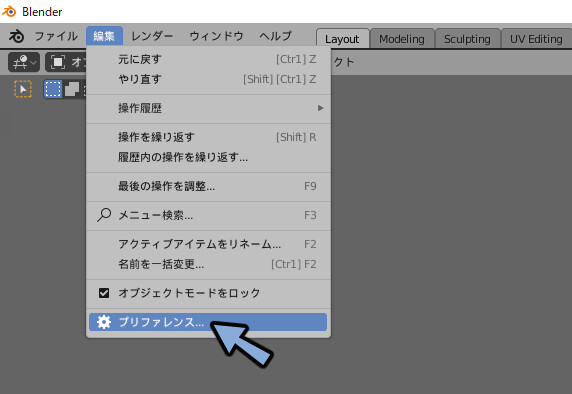
アドオンを選択。
インストールを押します。
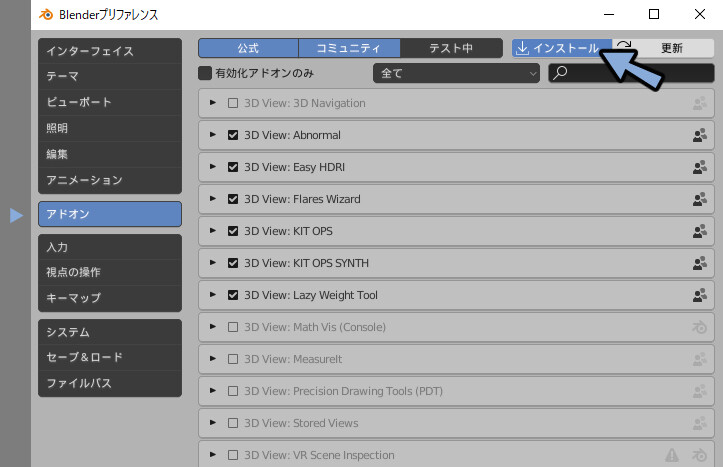
先ほどDLしたEdge Flow.zipを選択。
アドオンをインストールを押します。
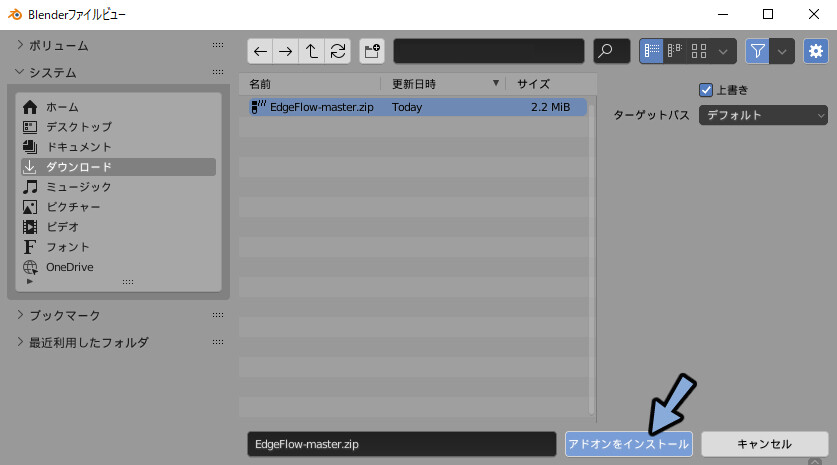
Mesh: EdgeFlowにチェック。
プリファレンスを×ボタンで閉じます。
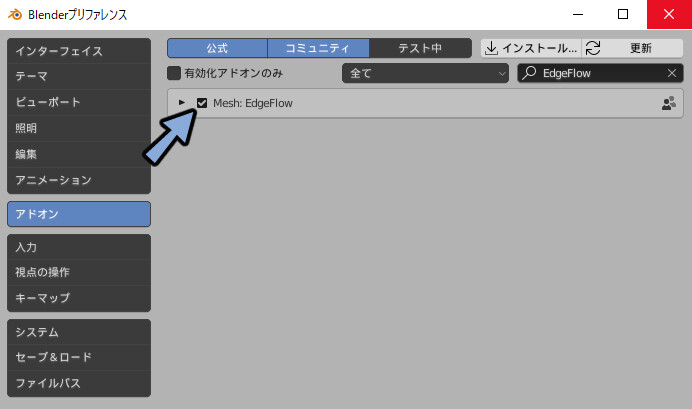
3Dビュー上でShift+A。
メッシュ → 立方体を選択。
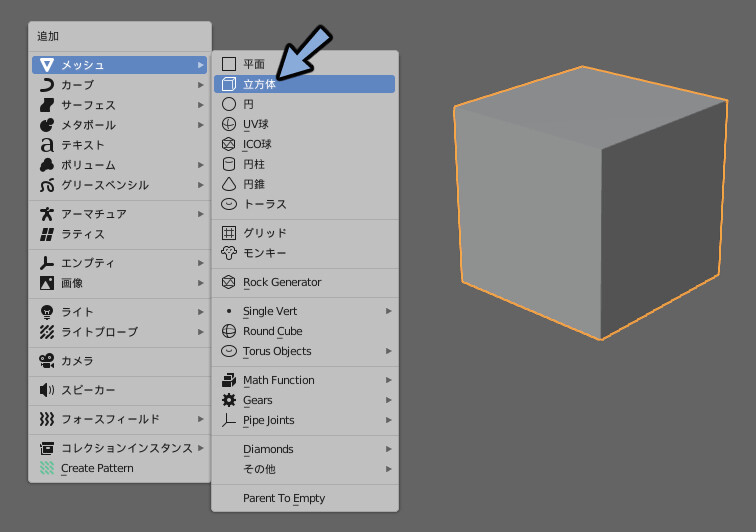
Tabキーで編集モード。
辺 → Set Flowが増えたことを確認。
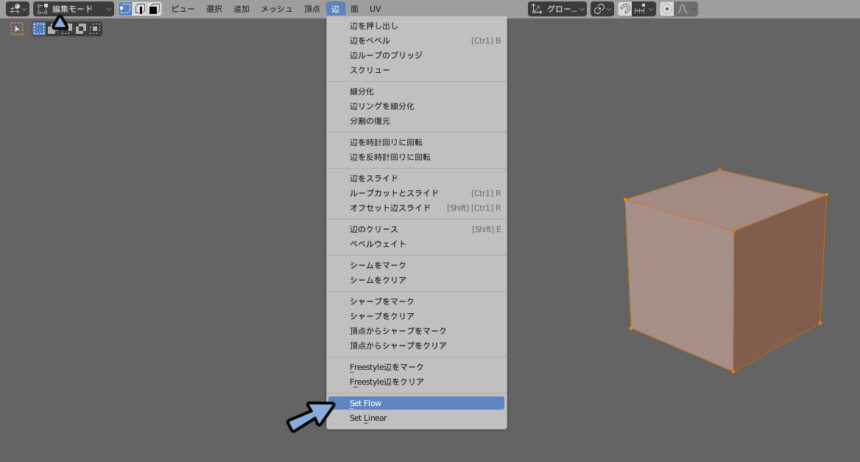
これでEdge Flowの導入が完了です。
ポリゴンを整える
編集モードでスムーズにしたいメッシュを選択。

辺 → Set Flowを押します。
するとメッシュが綺麗に整います。

比較するとこのようになります。
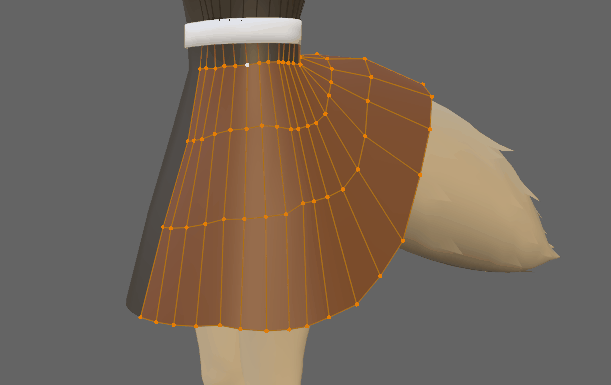
あとはめり込んだ形を人力で調整。

これでメッシュを綺麗に整えることができました。
まとめ
今回はEdge Flowの使い方を紹介しました。
他にも動画で3DCG関連の情報を発信しています。
しぐにゃもch
Vlog
ぜひこちらもご覧ください。
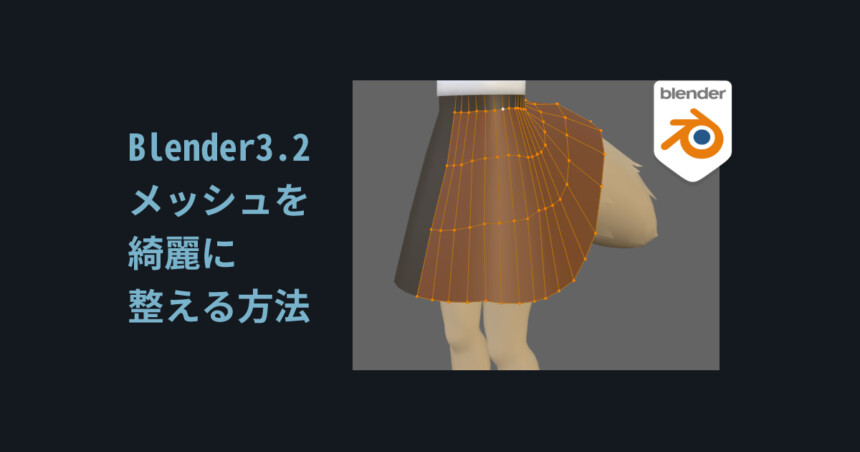


コメント