Introduction
In this article,How to improve black square output of Stable Diffusion WebUI
How to use the Web UI (in Japanese)
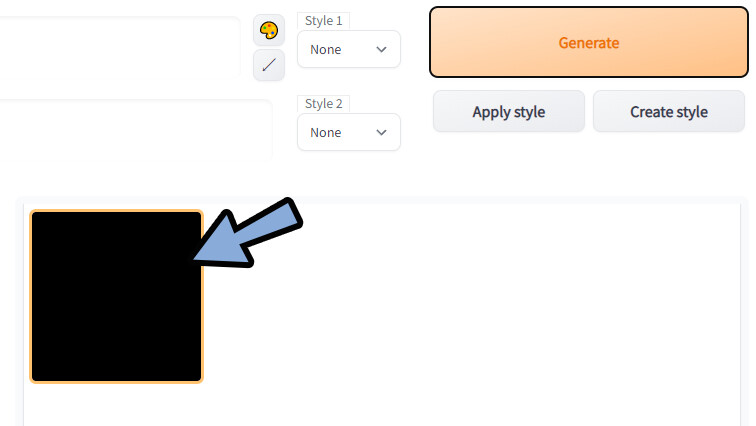
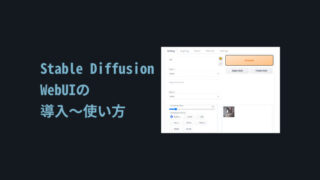
Causes
・Low performance of the Grabbing board.
・Use of RTX 16 series (1660 or 1660Ti .etc)
improve Black Square
Detail here.
Open “webui-user.bat” in any text editor.
Drag and drop it into Sublime Text here.
⚠”webui.bat” and “webui-user.bat” are two different files.
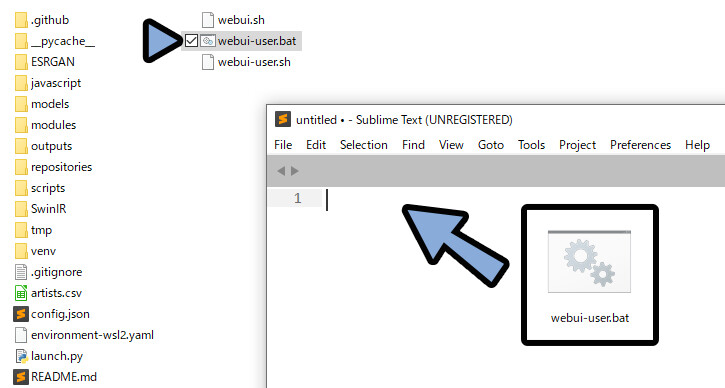
Write Text after [set COMMANDLINE_ARGS=].
・For RTX16 series users, enter [ “–precision full –no-half” ].
・If you have a low performance grabo, enter [ “–medvram” ].
This Data Save.
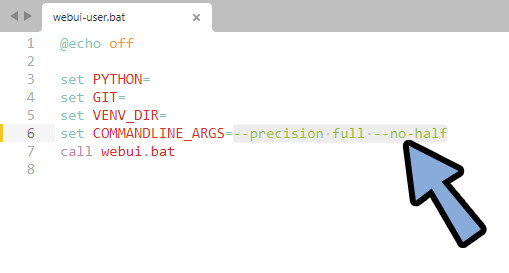
After save.
select and run webui-user.bat.
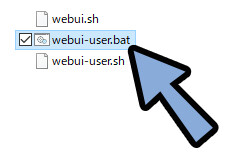
Check the execution screen.
If the Text you just put in appears, you have succeeded.
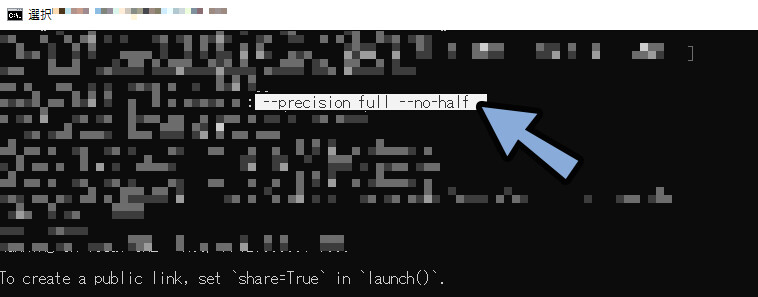
Generate with any text, etc.
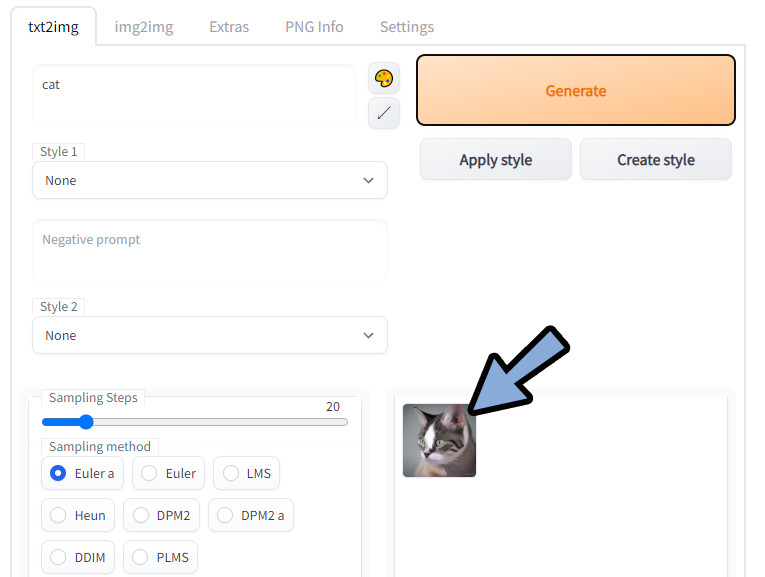
This solves the problem of the black screen on the generation screen.
Ending
In this article,How to improve black square output of Stable Diffusion WebUI
・Edit webui-user.bat” file
・Write Text after [set COMMANDLINE_ARGS=].
・For RTX16 series users, enter [ “–precision full –no-half” ].
・If you have a low performance grabo, enter [ “–medvram” ].
You can also read about other artificial intelligence-related topics here.
Please take a look at this page as well.
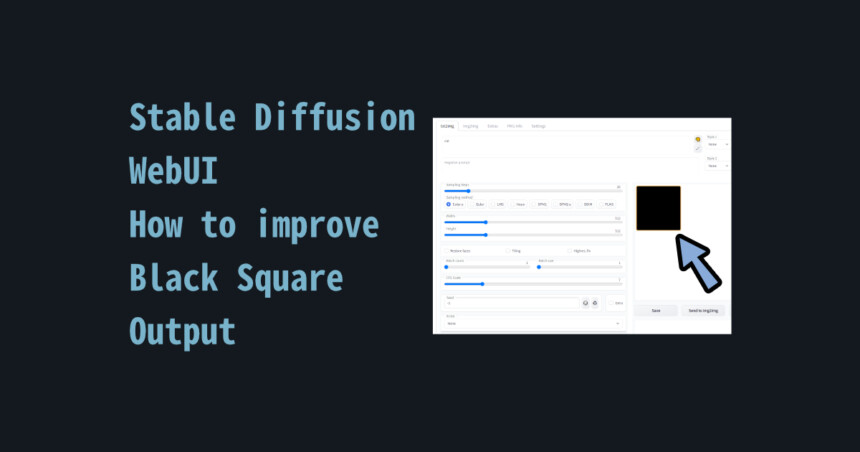


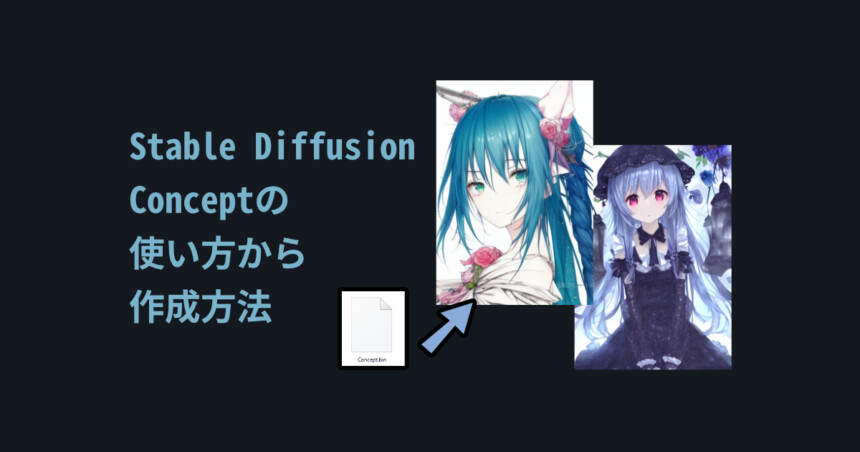
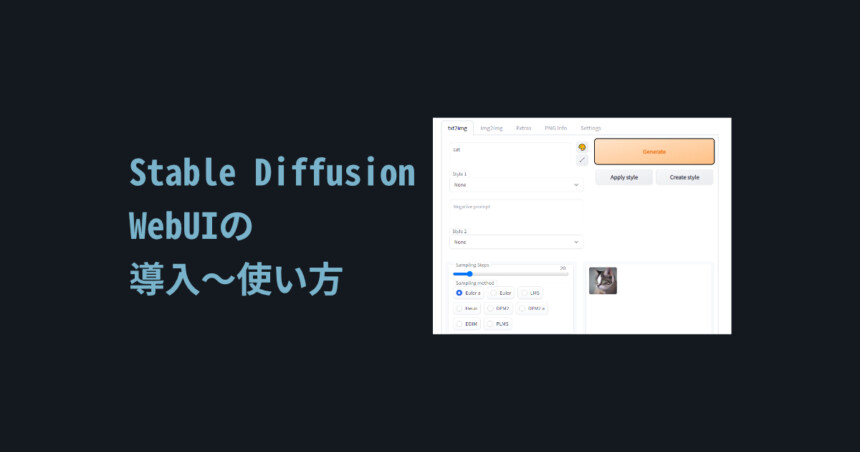
コメント