はじめに
今回はTextoolsというBlenderのアドオンの使い方を紹介致します。
全ての機能は紹介しきれないので最低限使えるようになる事を目標に解説します。
Textoolsとは
展開したUVを編集するアドオンです。
Blenderのアドオンで無料で入手できます。
Textoolsの導入方法
こちらのサイトより、TexTools.zipをクリックしてダウンロード
Blenderを開き、編集→プリファレンスを開きます。
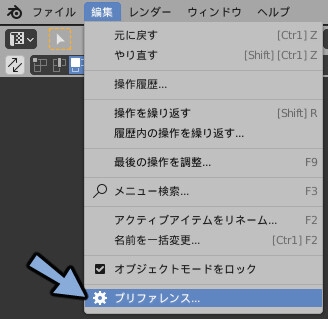
アドオンを選択して右上のインストールを選択。
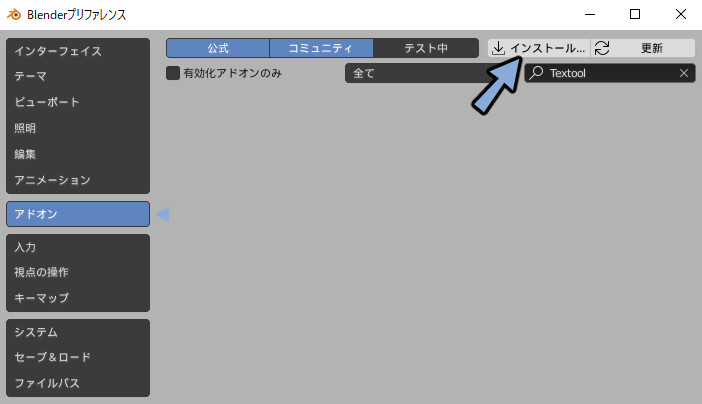
DLしたTexTools.zipを選択してインストール。
UV:TexToolsにチェックを入れて有効化します。
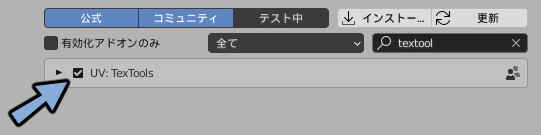
UvエディターでUVを選択。
TexToolsという新しい項目が増えていれば導入完了です。
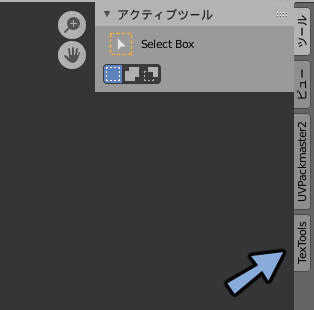
Textoolsの使い方
TexToolsで使う主な機能はこの2つです。
- UVを短冊状にする Rectify
- 展開したUVを揃えて並べる Sort H
この2つについて紹介致します。
Rectify
UVエディター上でLキーを押して1つのUVをリンク選択。
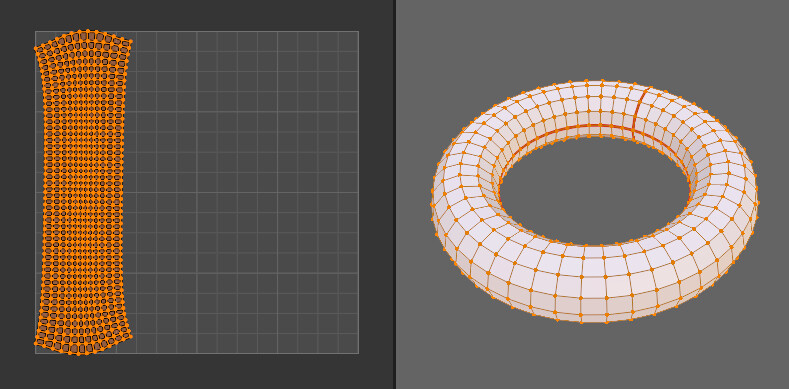
この状態でRectifyを押すとUVを短冊状に変換できます。
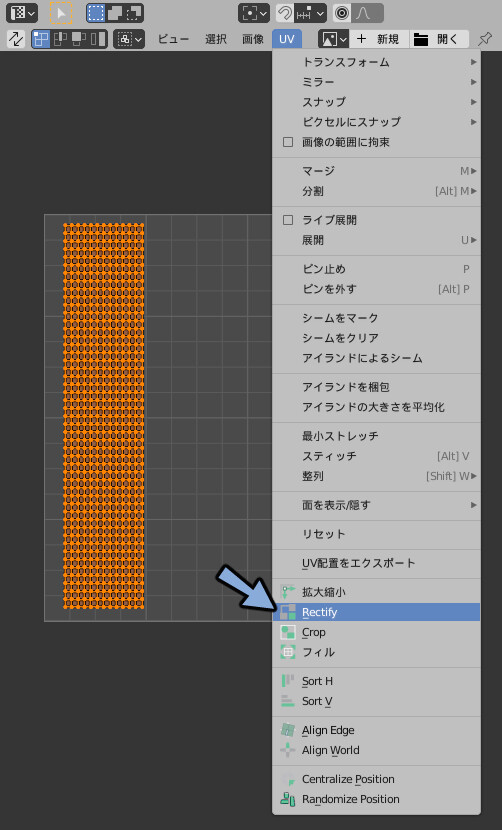
UVの選択と同期が入っているとRectifyができないので注意してください。
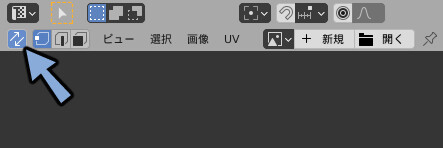
それでもRectifyができない場合やモデルの構造に問題が無いか、
TexToolsが最新版かどうかを確認してください。
Sort H
UVエディター上でLキーを押して複数のUVをリンク選択。
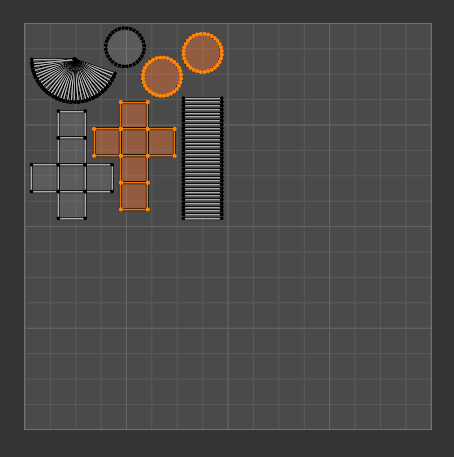
この状態でSort Hを押します。
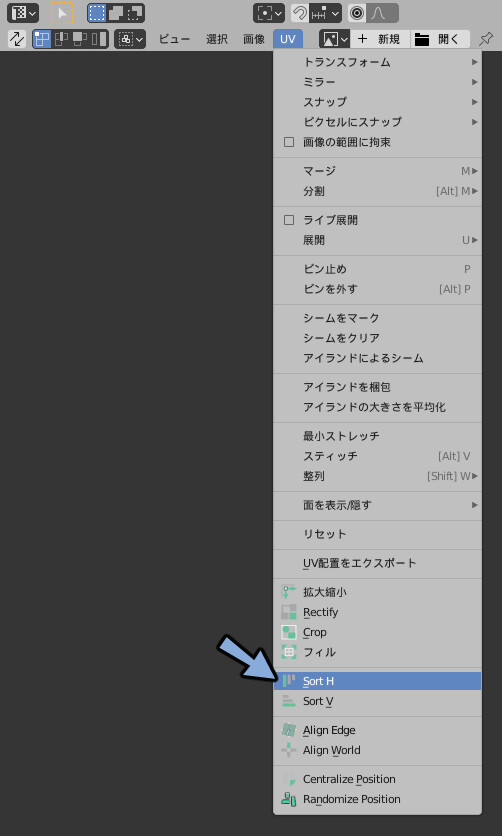
するとUVを並べる事が出来ます。
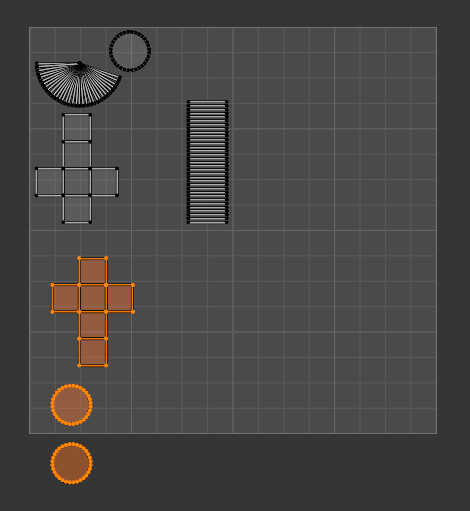
並べる向きの縦横を変えたい場合は、
画面左下のAlign & Sort を選択。
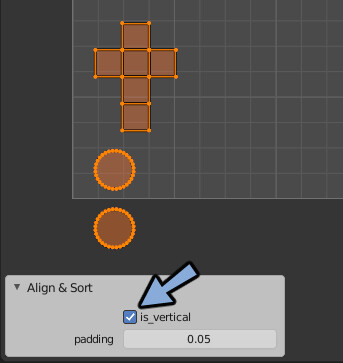
is_verticalのチェックのオンオフで切り替えれます。
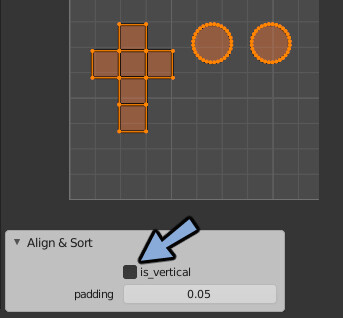
余白の大きさはpaddingの数値で調節できます。
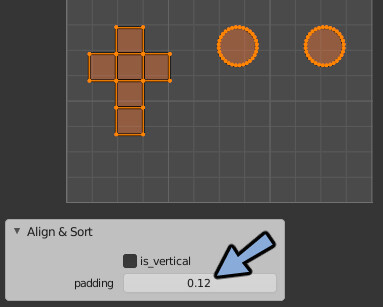
まとめ
TexToolsという展開したUVを編集するBlenderアドオンを紹介しました。
このRectifyとSort Hは便利でよく使うのでぜひ導入してください。
他にもUVを編集する機能があるので興味がある方はGoogle等で調べてください。
私は…この2つで事足りてるので他の機能は使ってません。
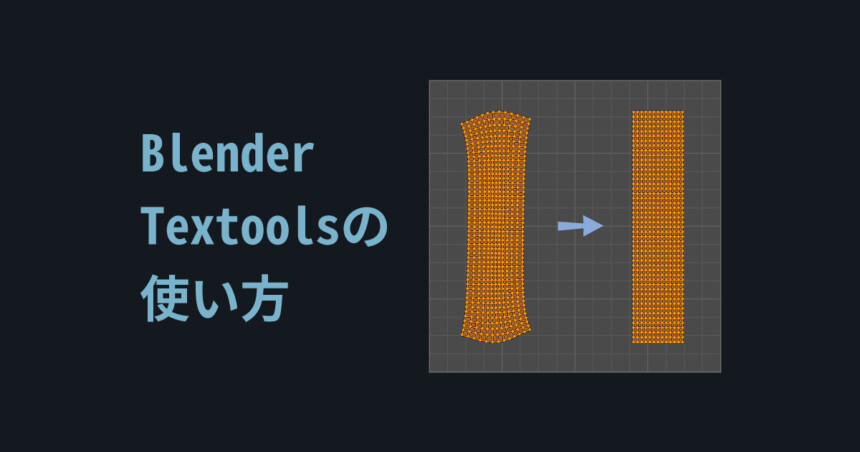


コメント