はじめに
今回は「Failed to fetch destination world」エラーが出てワールドに入れない時の対処法を紹介します。

対処法
VRChatにログイン。
ESCキー → Launch Pad → 歯車ボタンをクリック。
右上の開くボタンをクリック。
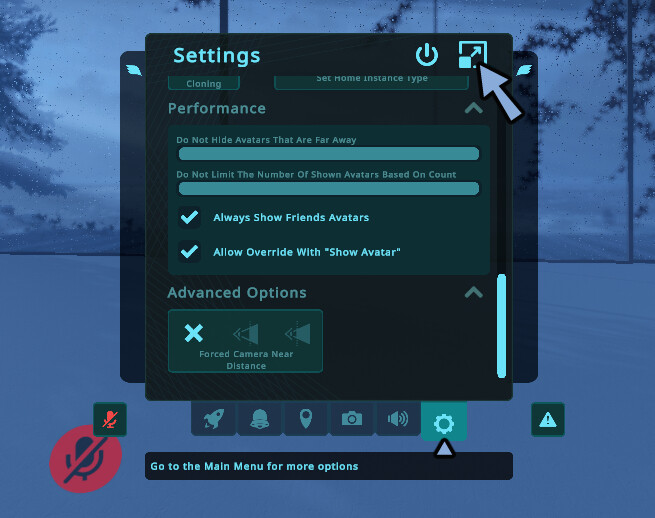
右上のAdvanced Settingsをクリック。
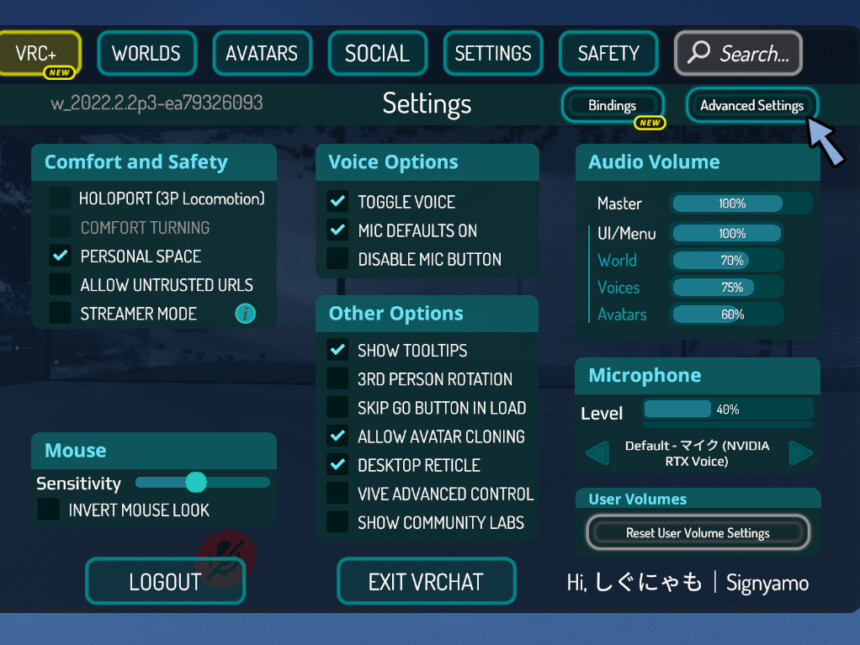
「Clear Downloaded Content Cache」を選択。
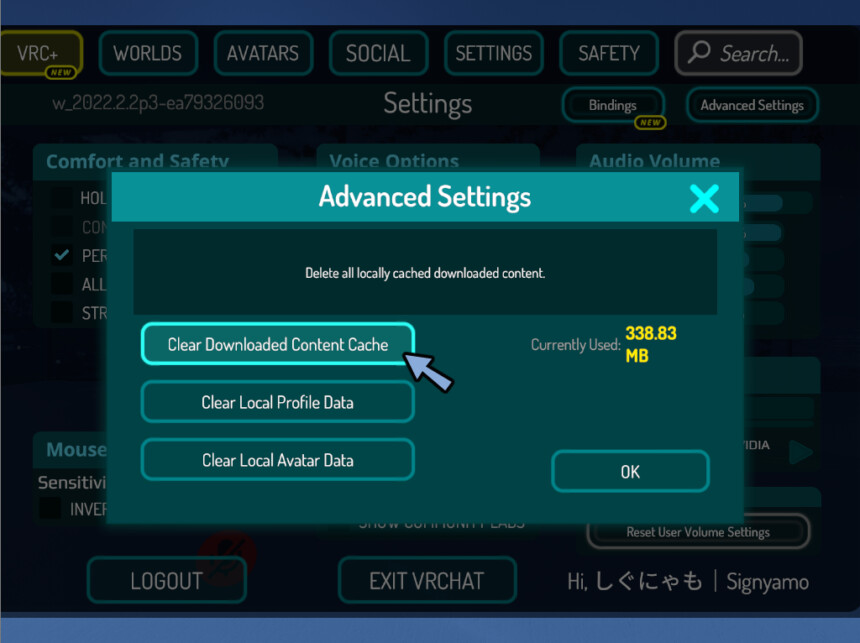
VRChatを落とし、PCを再起動します。
これで、Failed to fetch destination worldのエラーが出なくなります。
まとめ
今回はFailed to fetch destination worldエラーが出てワールドに入れない時の対処法を紹介しました。
キャッシュを消してPCを再起動すると治ります。
他にもVRChatで役立つノウハウを紹介しています。
ぜひこちらもご覧ください。
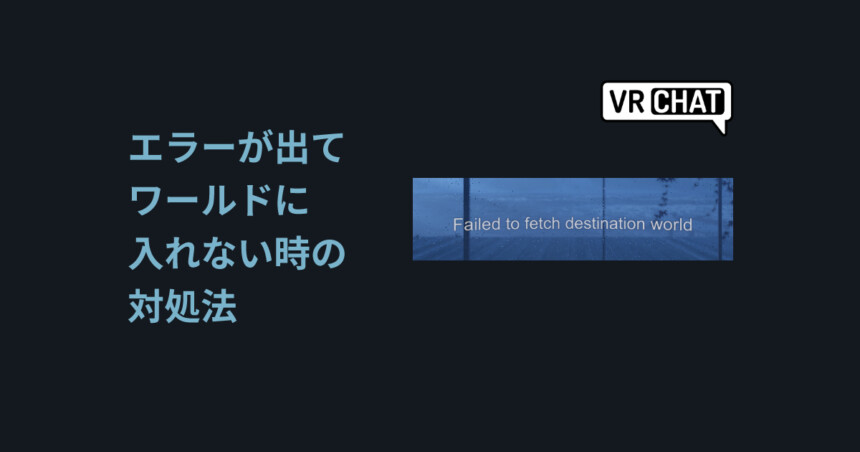
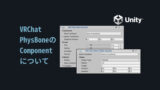


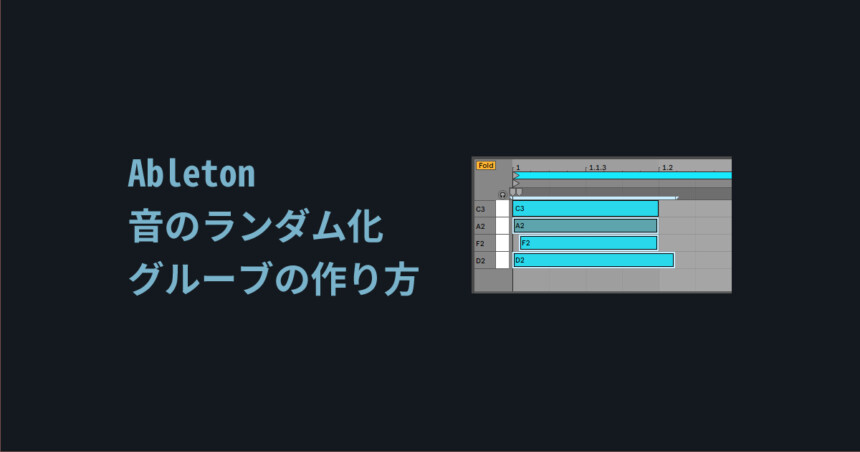
コメント