Introduction
In this article, show you how to turn on a specific object with a passcode.
This is an SDK3 world gimmick.
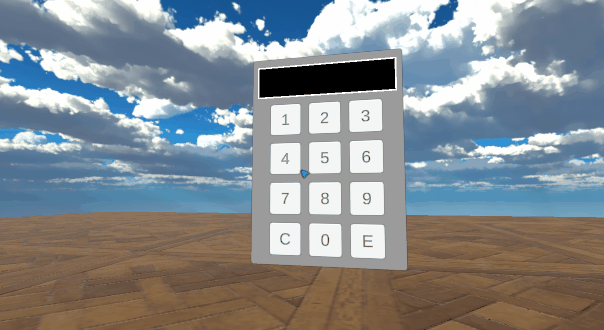
I will proceed on the assumption that world exists.
(World SDK3, assuming Udon Sharp already implemented.)
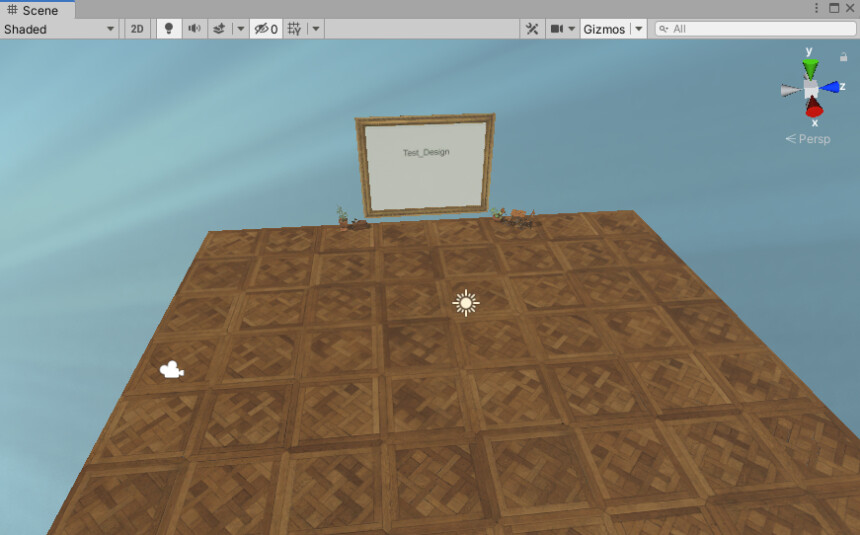
※The writer is Japanese and translates using DeepL.
There may be some strange translations.
Passcode import
↓Access this page
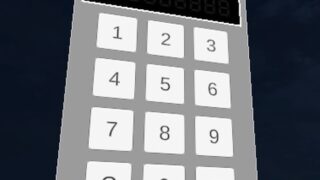
Select the language button in the upper right corner.
Translate Booth Web page into English.
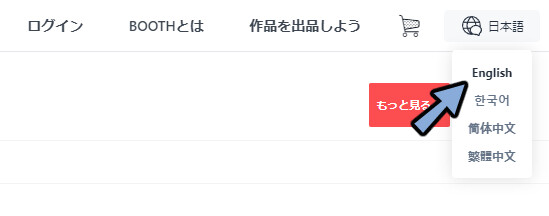
Please Click [Free Download]
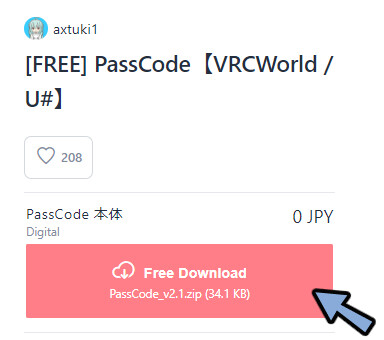
All Extract the DL Zip.
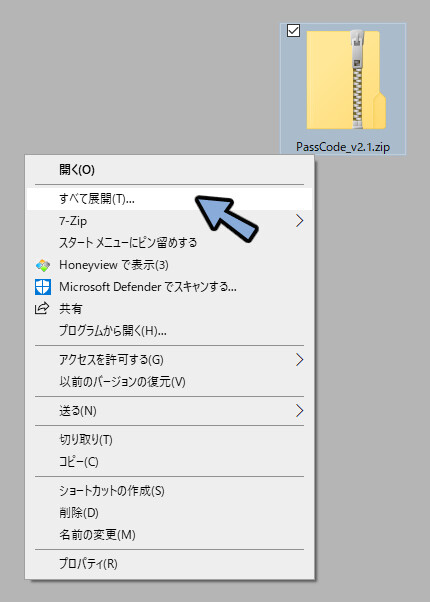
Drag and drop the .unitypackage inside to the world’s Project.
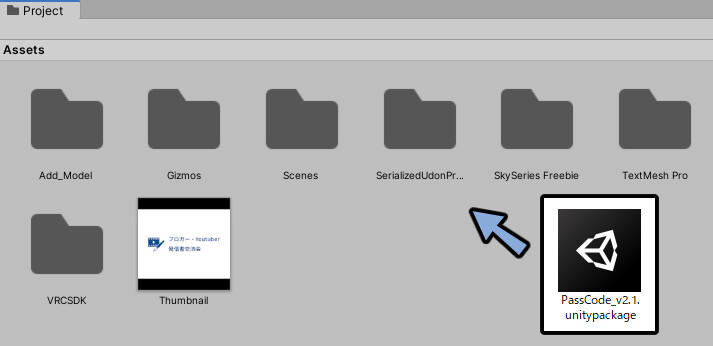
Make sure everything is checked.
Select Import.
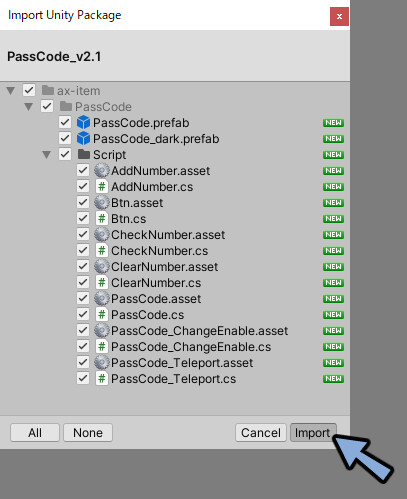
Displaying objects by Passcode
Open [Project → Assets → ax-item → PassCode]
Asset data is PassCode and PassCode_dark.
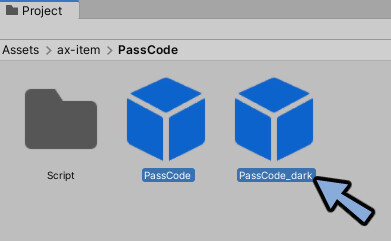
Drag and drop PassCode into the Hierarchy.
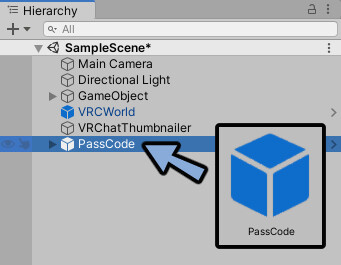
The only difference between PassCode and PassCode_dark is the color.
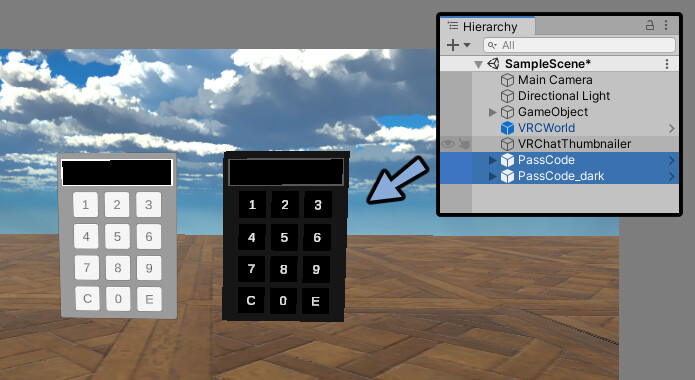
Open[Hierarchy → PassCode → Canvas]
Select “OK_Object”
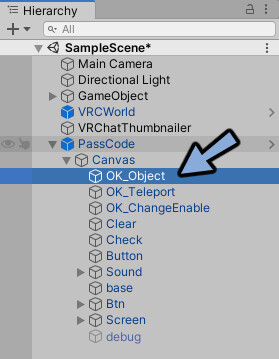
Check Inspector.
Set Answer value to any number.
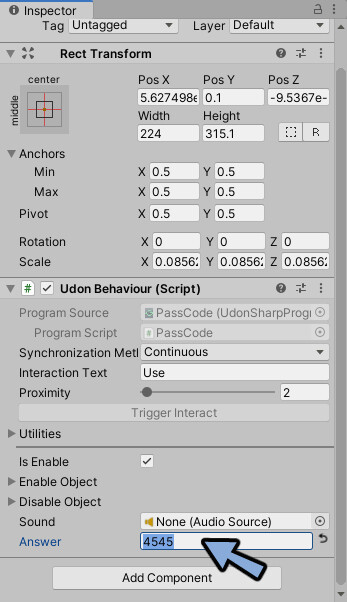
Prepare an object to be shown or hidden.
Here, Cube is created.
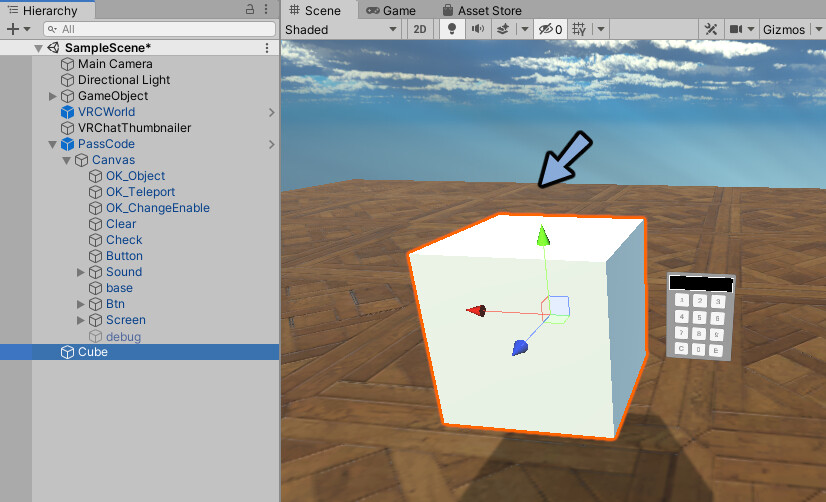
Check the Inspector of the prepared object.
Unchecked and hidden.
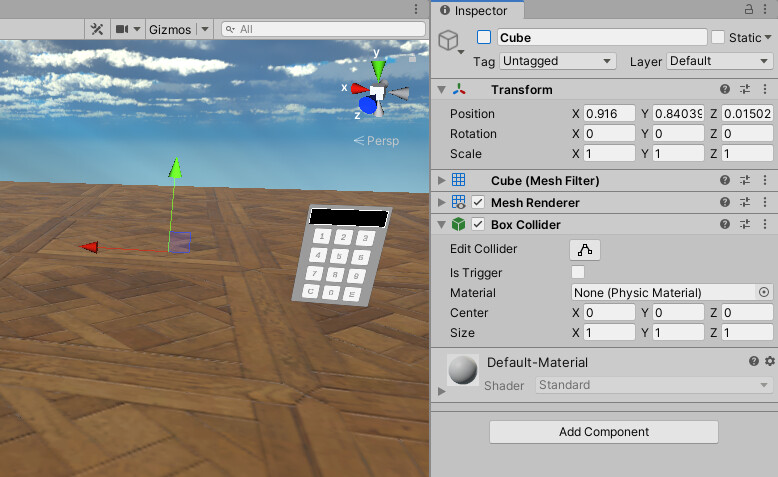
Select “OK_Object” with Hierarchy.
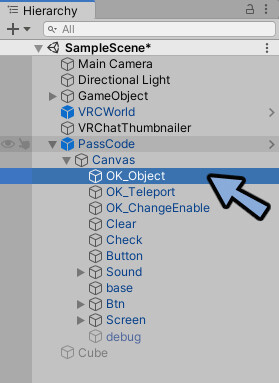
Check Inspector.
Open Enable Object.
Drag and drop any objects to Element0 in Enable Object.
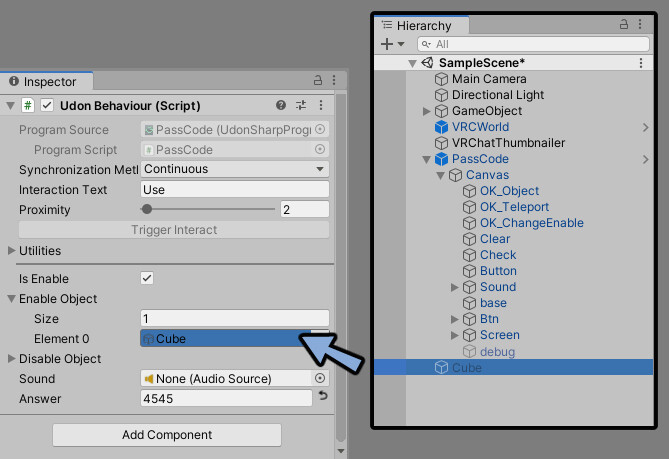
Upload VRChat.
Select Answer number → E.
Object will displayed.
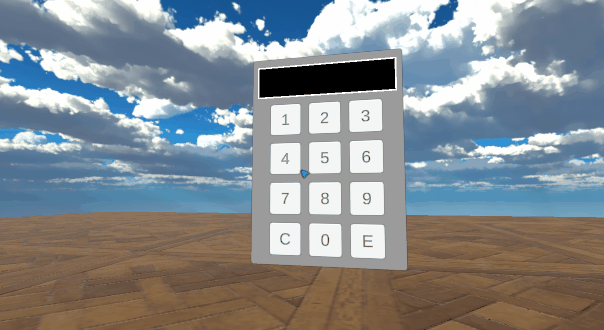
If Enter the number is wrong, nothing will happen.
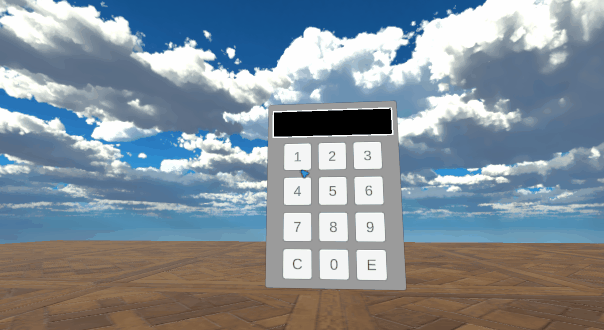
This completes displaying objects by Passcode
Hide objects by passcode
Select OK_Object.
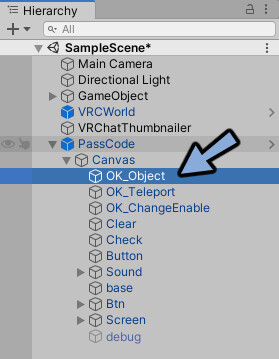
Check Inspector.
Change Enable Object “Size” [1→0].
Change Disable Object “Size” [0→1].
Drag and drop any objects to Element0 in Disable Object.

Upload VRChat.
Enter Answer number → Select “E”.
Object will Hide.
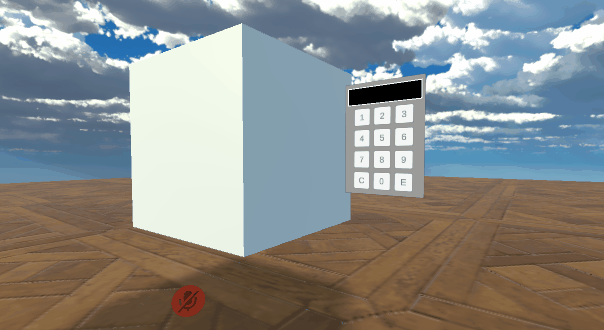
If you set up a Teleport here, you can create a system where only those who correctly answer the passcode can move around.
↓↓Teleport creation is explained here
This completes hide objects by passcode.
Ending
In this issue, explained h to turn objects on and off in Passcode.
Other useful know-how for VRChat world production is also explained.
Please take a look at this page as well.
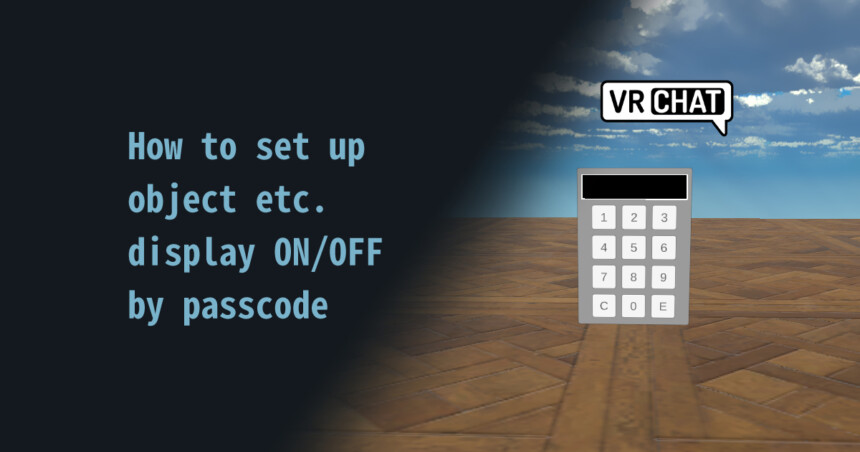
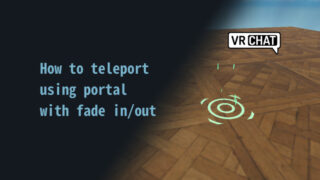


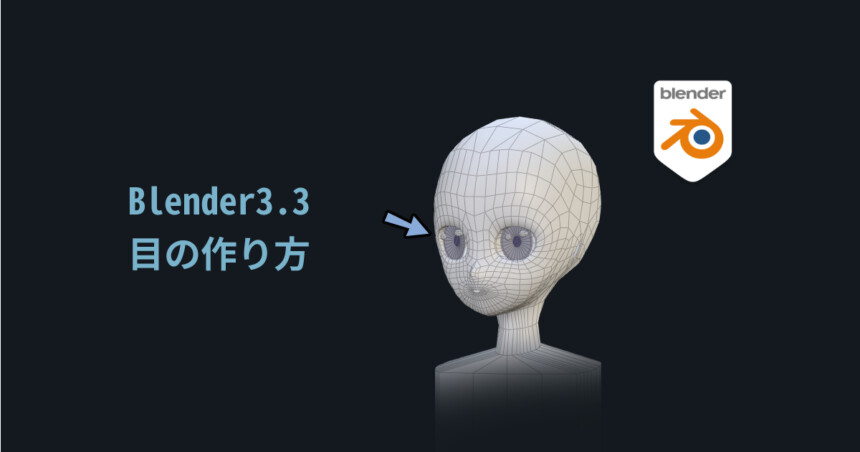

コメント