Introduction
In this article, we will show you how to play Youtube, Twitch, etc. on VRChat.

I will proceed on the assumption that world exists.
(World SDK3, assuming Udon Sharp already implemented.)
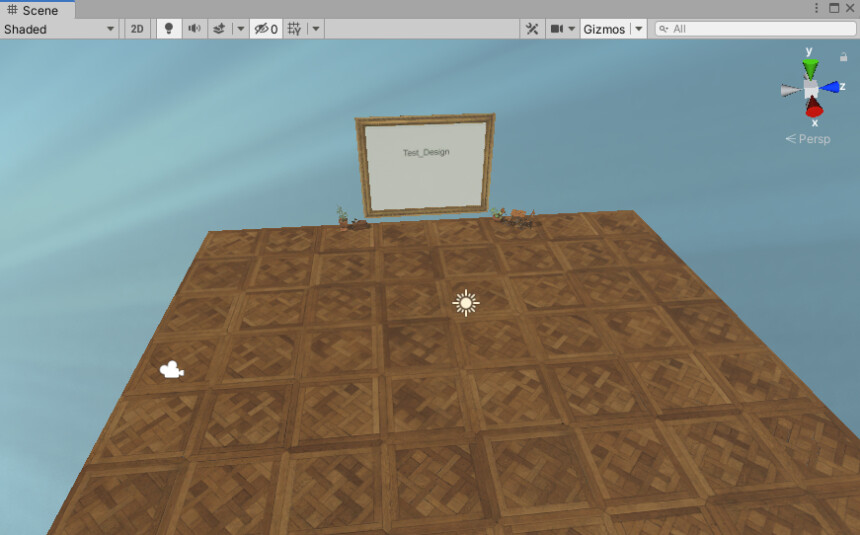
※The writer is Japanese and translates using DeepL.
There may be some strange translations.
Video Player Installation
↓Access this page

Select the language button in the upper right corner.
Translate Booth Web page into English.
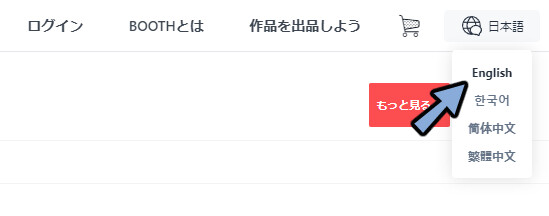
Please Click [Free Download]
Select → IwaSync3_v3.3.3.zip
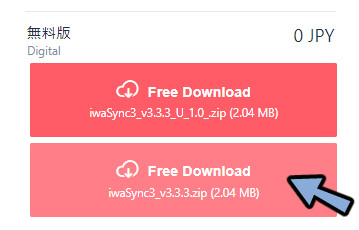
All Extract the DL Zip.
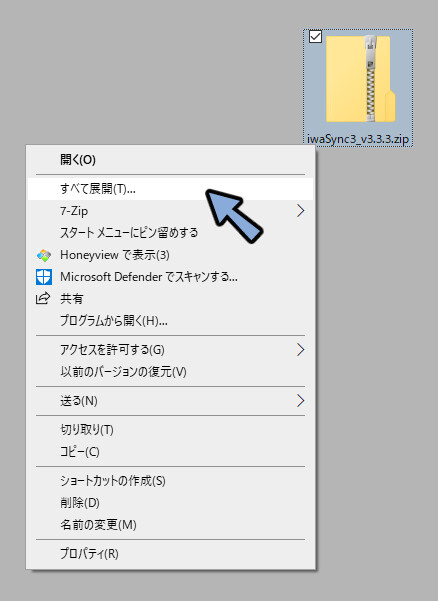
Drag and drop the .unitypackage inside to the world’s Project.
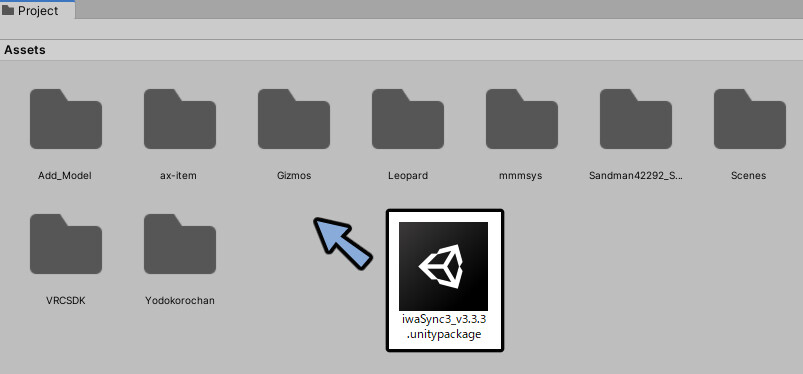
Make sure everything is checked.
Select Import.
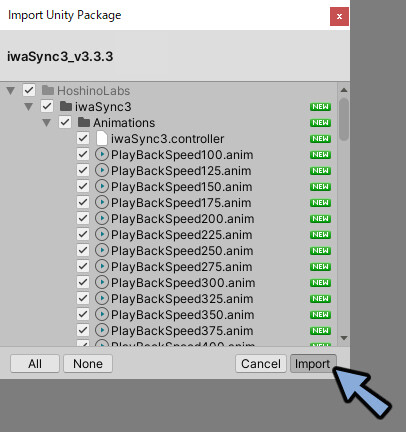
Open [Project → Assets → HoshinoLabs → iwaSync3.]
iwaSync3.unity is sample data.
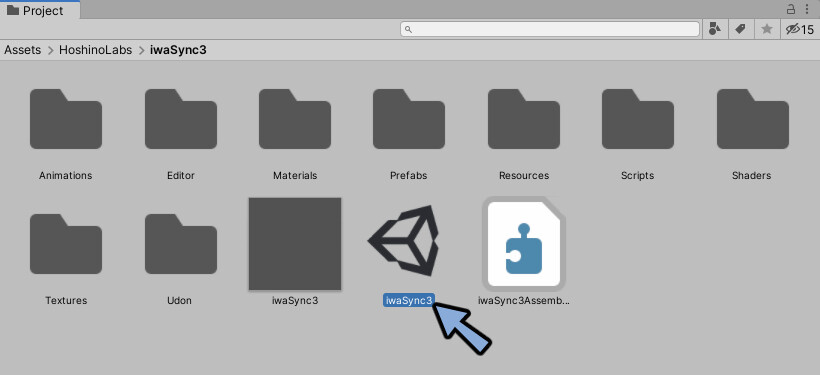
Drag and drop iwaSync3.unity into the Hierarchy.
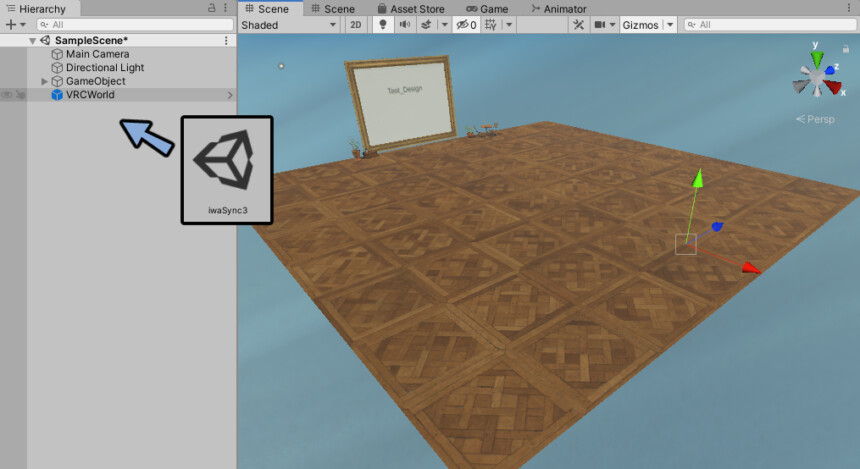
Select EventSystem ~ iwaSync3-Queuelist.
Copy with Ctrl + C.

iwaSync3* right click.
Select Remove Scene.
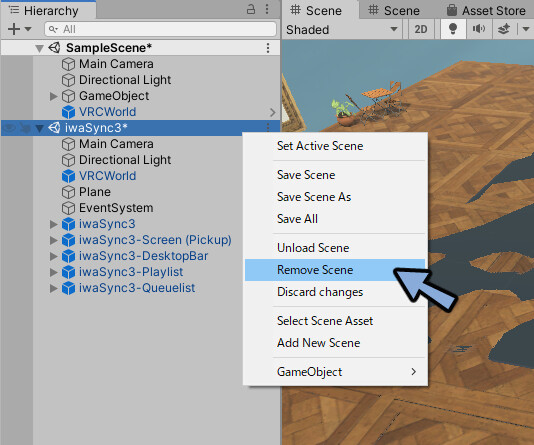
Select Don’t save if a warning is given.
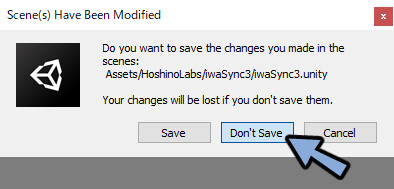
Paste into the original world Hierarchy with Ctrl+V.
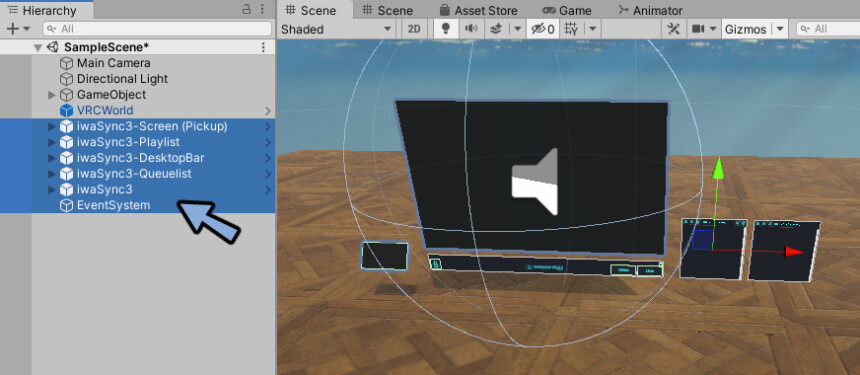
SDK → Press Build & Test.
Launch the world for debugging.
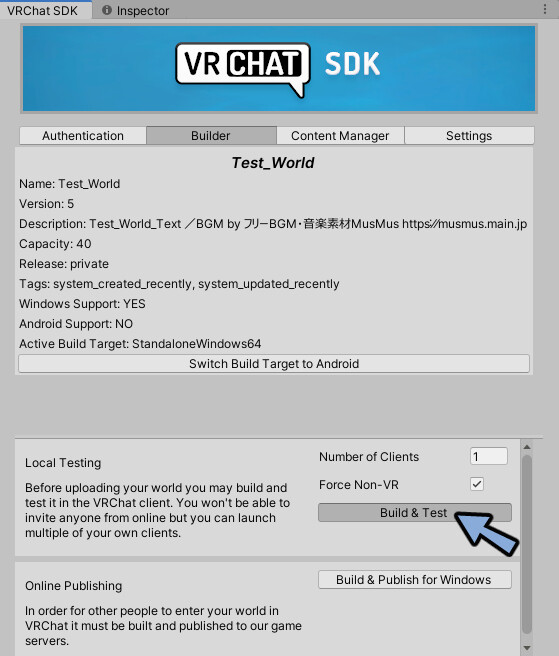
Select Video in VRChat.
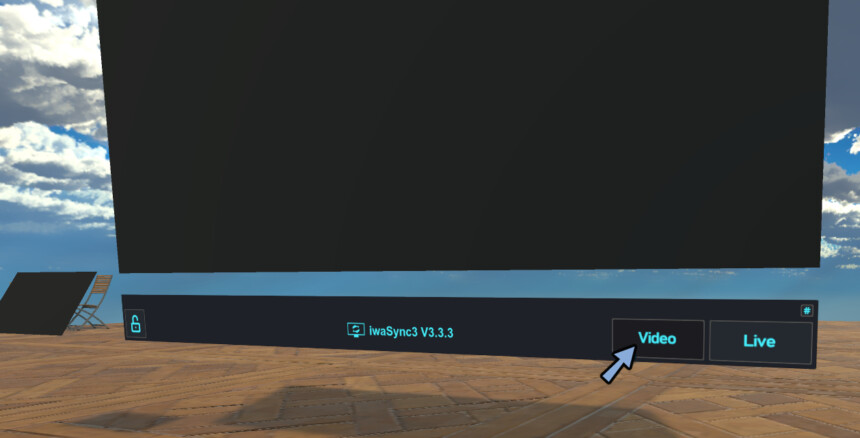
Copy & paste any Youtube URL.

Press the Enter key.
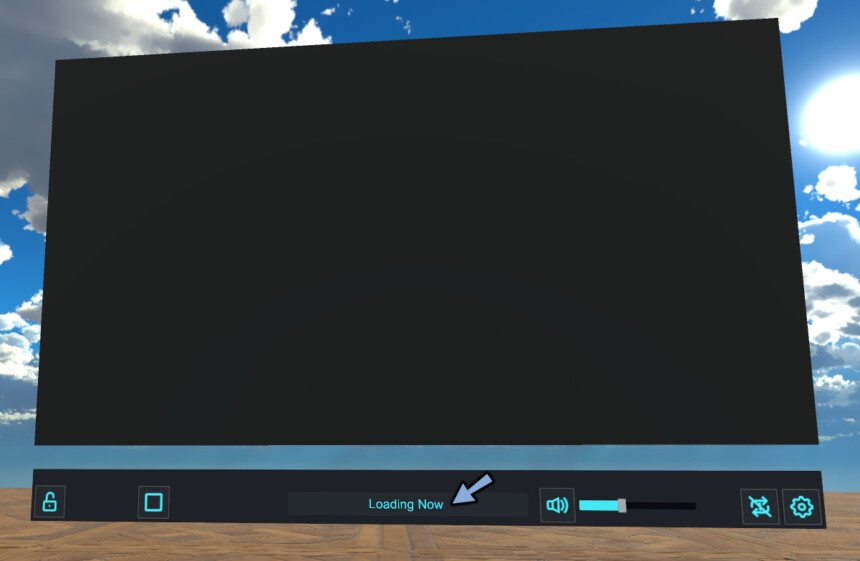
This will play the Youtube video.
Functions are as iconic.

The board on the left is a portable video board.
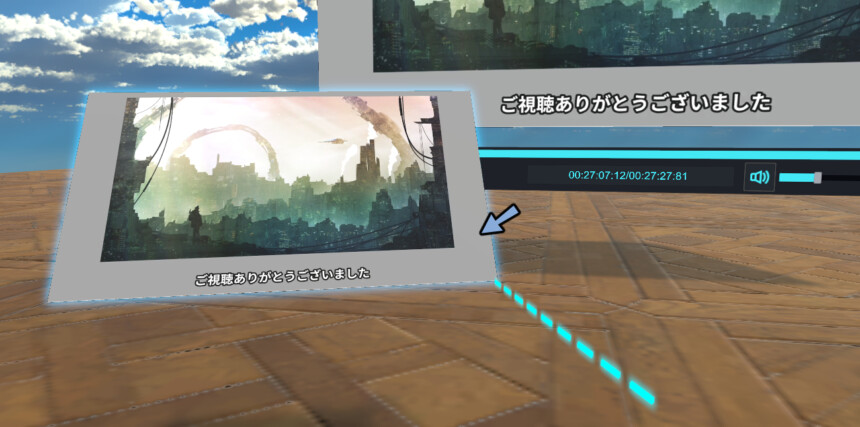
This completes the installation of the video player.
how to use Queuelist
Queuelist is a feature to stock videos.
It works within vrchat.
Select “Video” in Queuelist.
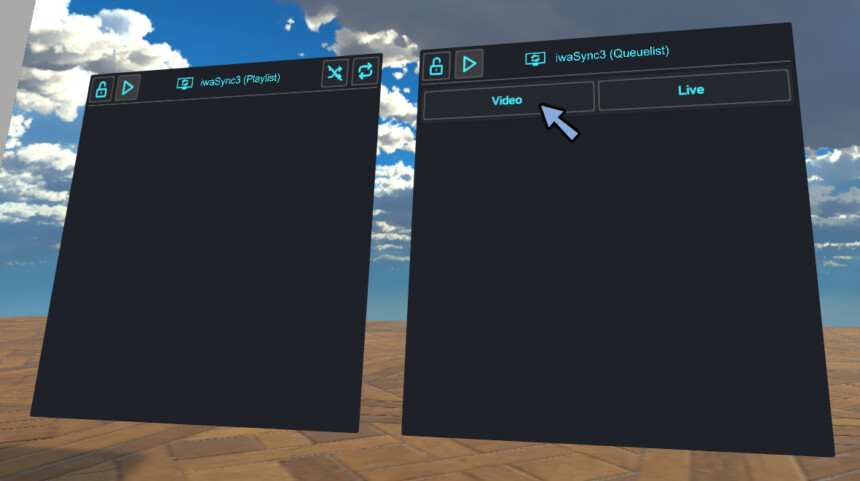
Enter Youtube URL.
Then you can set up a playlist on VRChat.
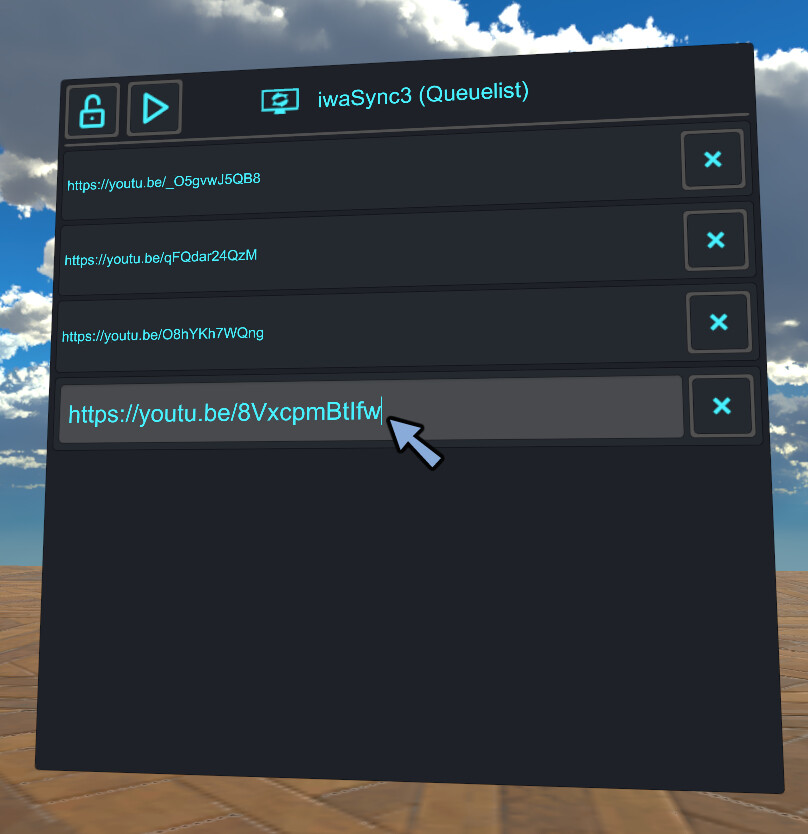
Press “▷” button to play.
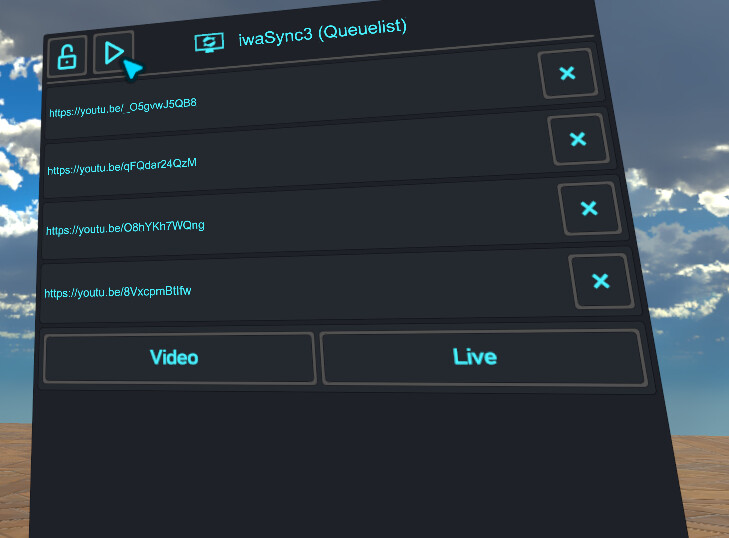
This completes the setup of Queuelist.
Default player setting
Select iwaSync3 in Hierarchy.
Default Volume etc. setting.
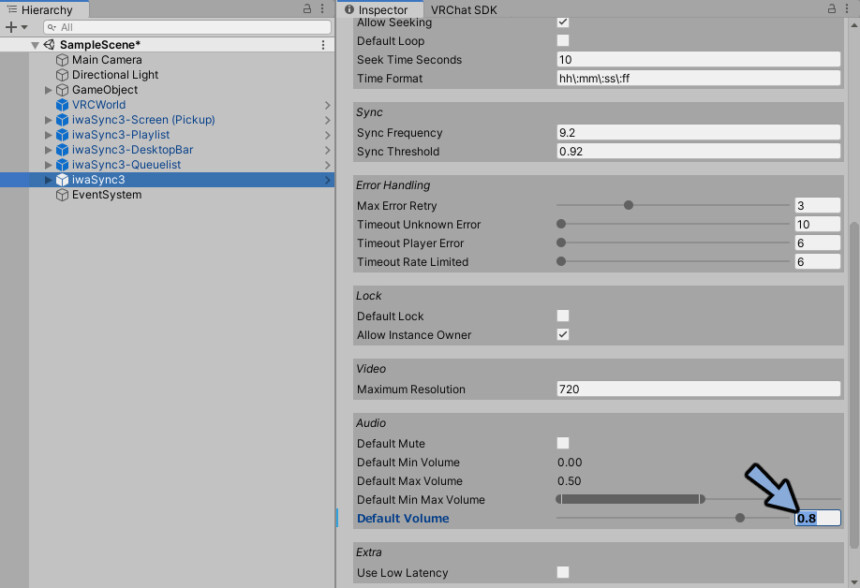
You can settings Default loop and other.
This completes the Default Player setup.
Playlist Settings
Select iwaSync3-playlist in Hierarchy.
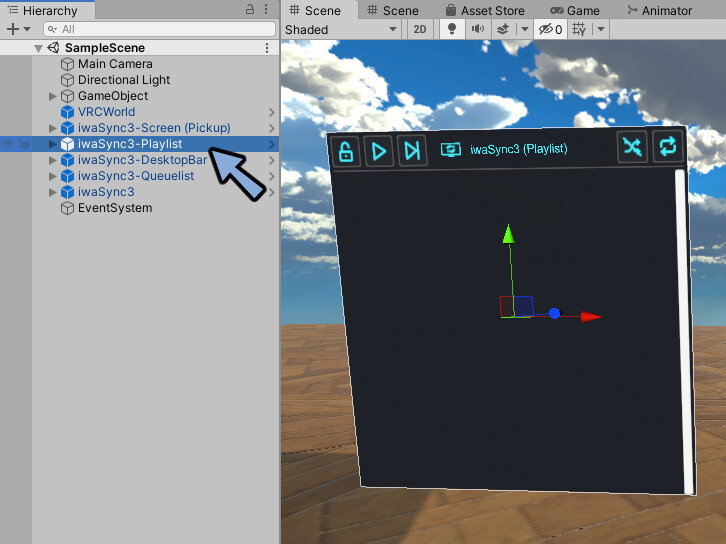
Check Inspector.
The Default playlist can be set here.
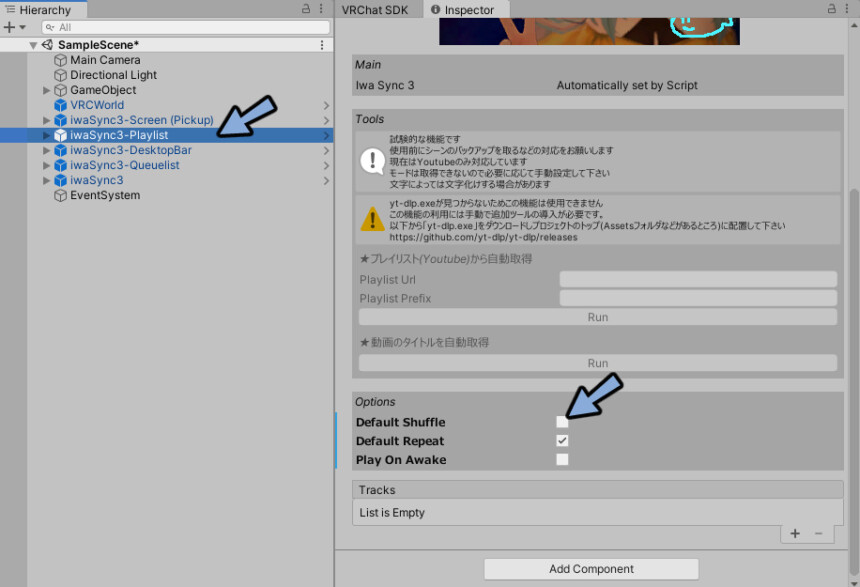
Configured for your use.
1,Default Shuffle → Enable or disable initial randomization of the playlist by default.
2,Default Repeat → Enable or disable repeat functionality by default.
3,Play On Awake → video will play when you enter the world.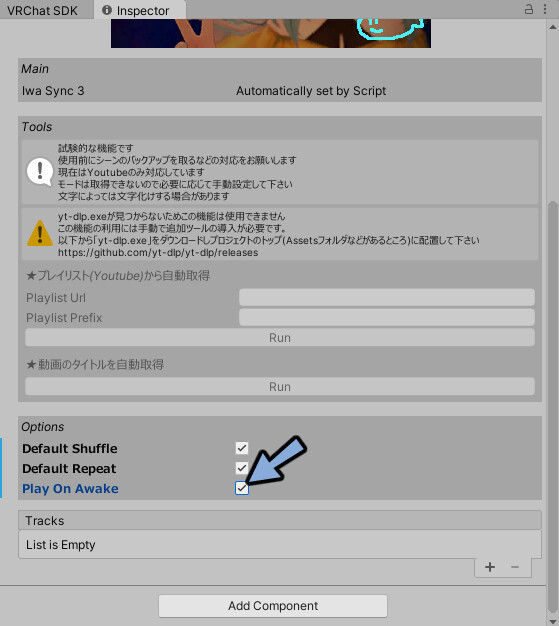
Add videos to the playlist.
Select the + button in the Tracks lower right corner.
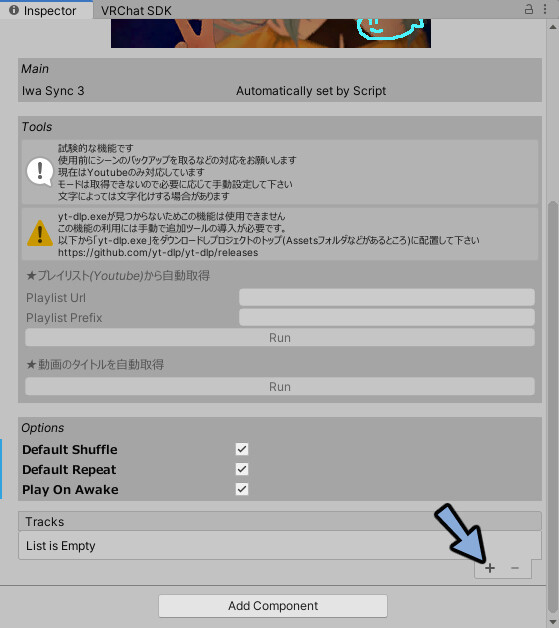
Add videos to the playlist.
Select Mode is video.(Select “live” to watch Twitch feeds.)
Title is the name of the playlist display on VRChat.
Ulr is the link to the Youtube video.
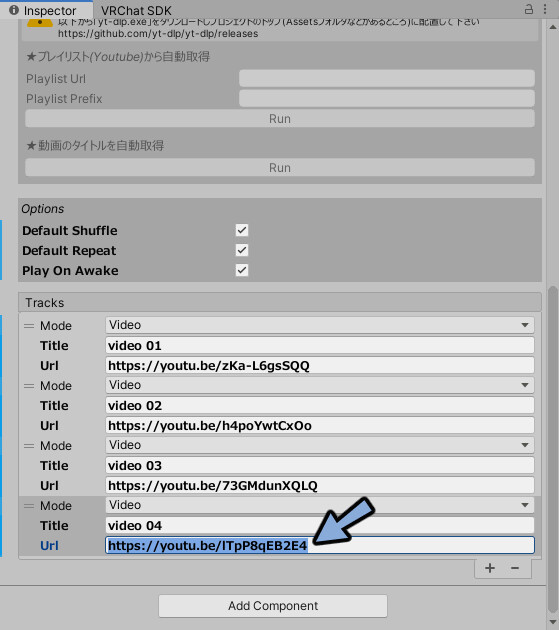
A video has been added to the Playlist.

It works by selecting the button on the VRChat.
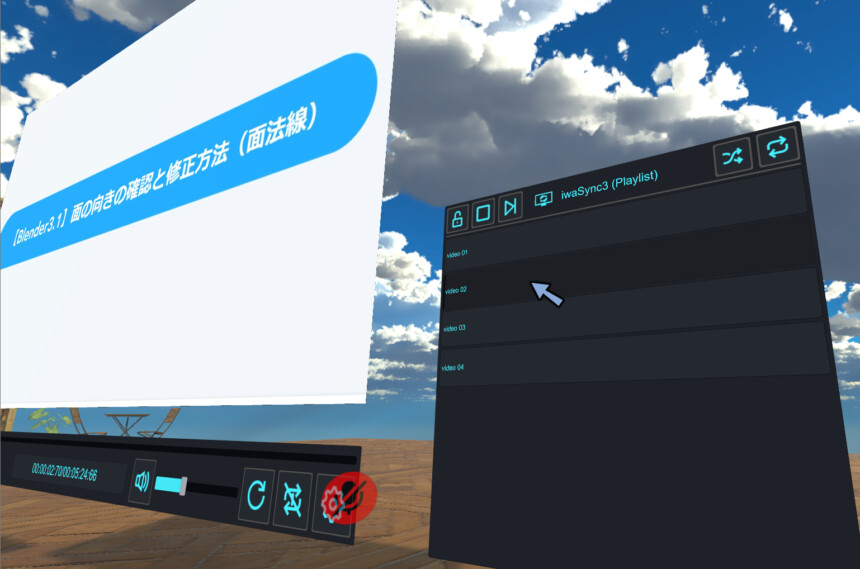
If you have created a playlist, you cannot enter the URL under the player.

You need to enter the URL in Queuelist.
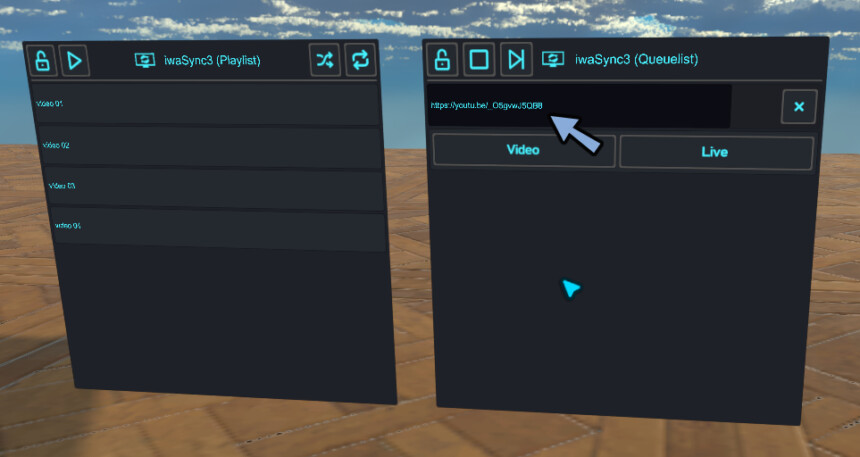
This completes the playlist setup.
Ending
Showed how to play live videos from Youtube, Twitch, etc. on VRChat.
Other are currently explaining how to use the gimmick to display tags overhead.
(English explanation of Japanese assets)
Please take a look at this page as well.


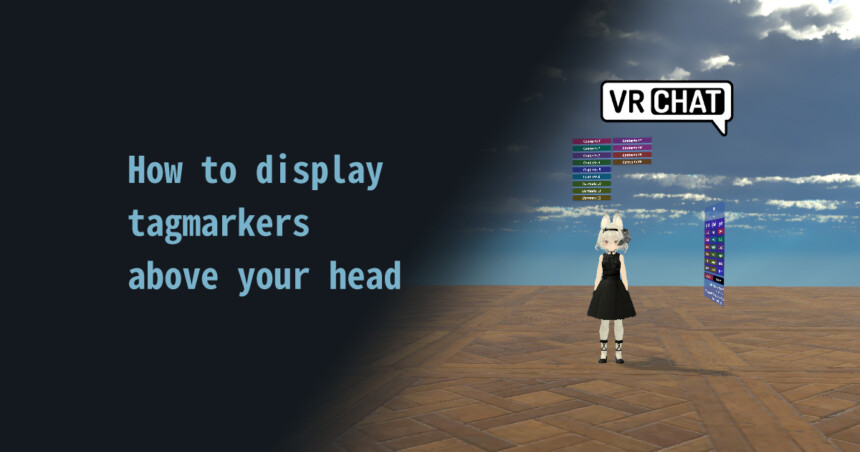
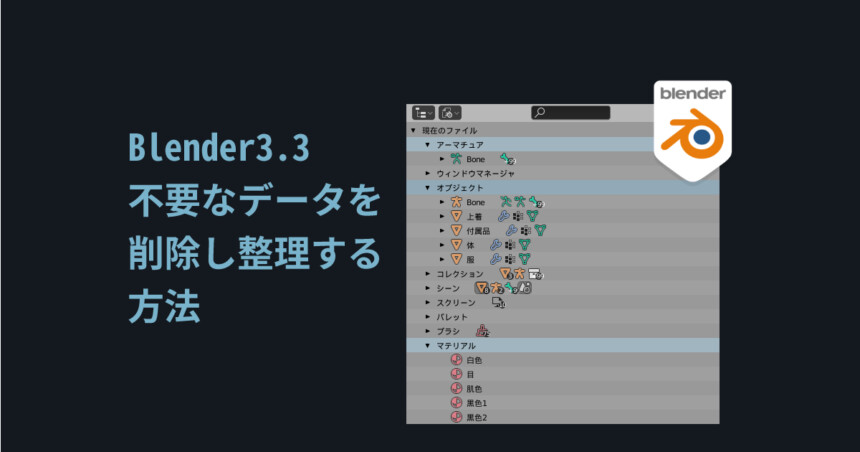
コメント