Introduction
In this article, show you how to add background music of world.
This is the simplest way to implement background music
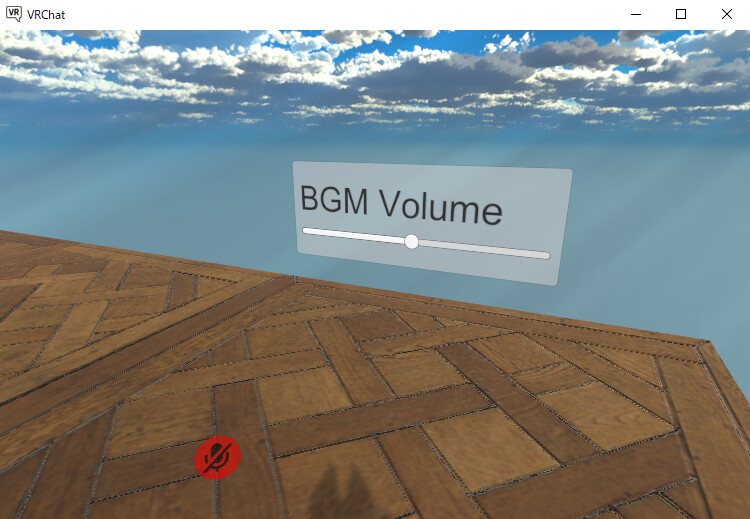
I will proceed on the assumption that world exists.
(World SDK3, assuming Udon Sharp already implemented.)
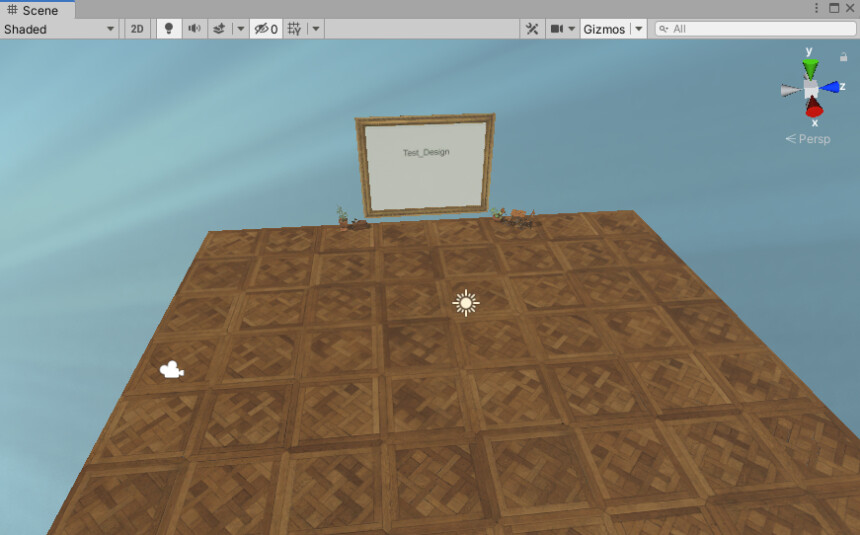
※The writer is Japanese and translates using DeepL.
There may be some strange translations.
Install BGM player
↓Access this page

Select the language button in the upper right corner.
Translate Booth Web page into English.
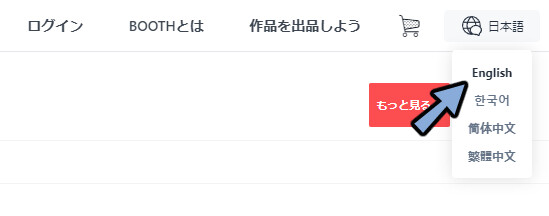
Please Click [Free Download]
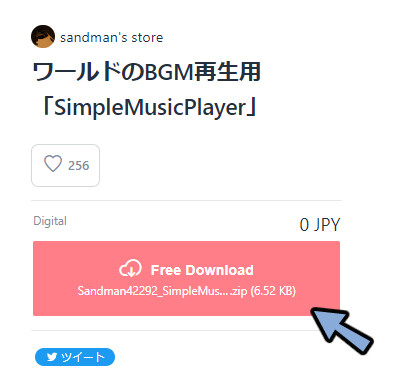
All Extract the DL Zip.
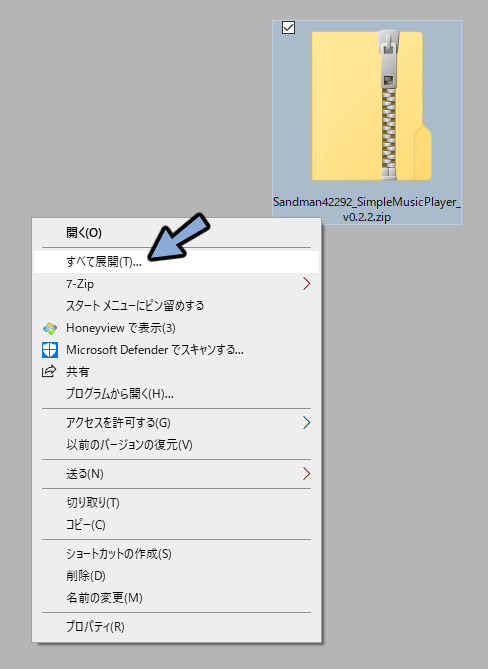
Drag and drop the .unitypackage inside to the world’s Project.
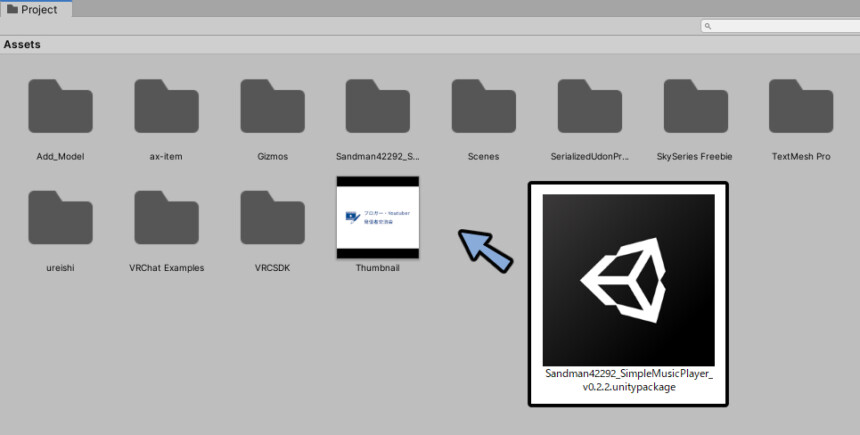
Make sure everything is checked.
Select Import.
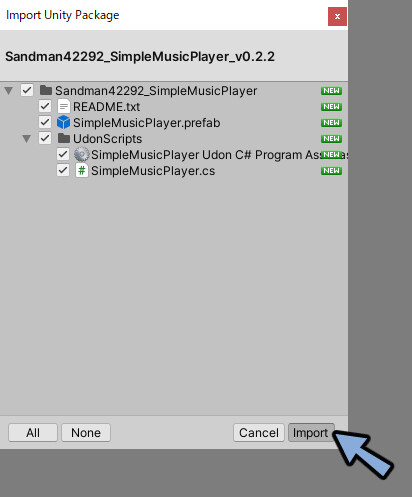
Open Project → Assets → Sandman42292 → SimpleMusicPlayer.
Select SimpleMusicPlayer.
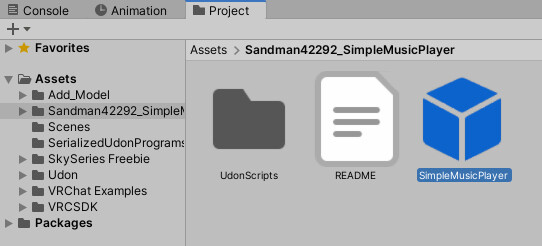
Drag & Drop SimpleMusicPlayer into the Hierarchy
Press the Y key.
Adjust position and rotation.
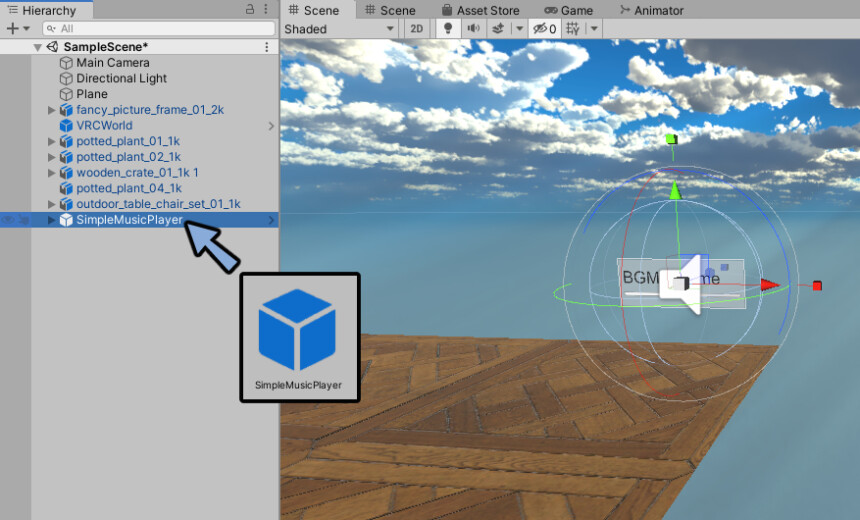
This completes the introduction of the BGM player.
Get BGM data
Download BGM from any material site.
In this case, we downloaded from this site.
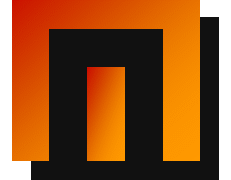
Read the Terms of Use and Download.
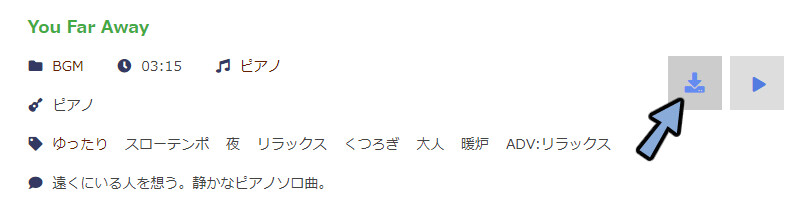
This completes the get BGM data.
Add BGM
Drag and drop the downloaded BGM data into Project.
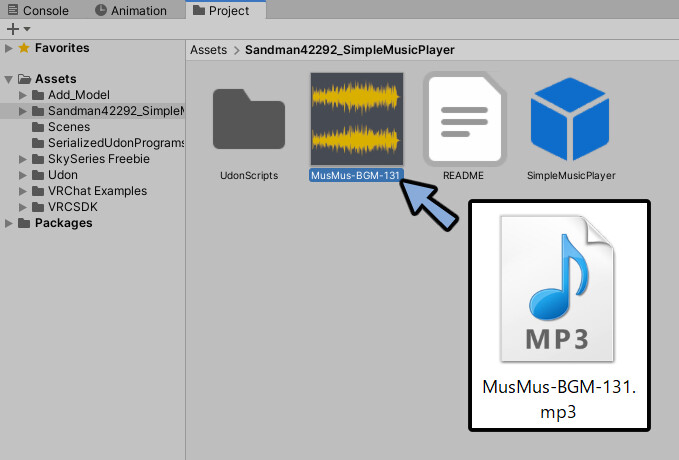
Click SimpleMusicPlayer in the Hierarchy.
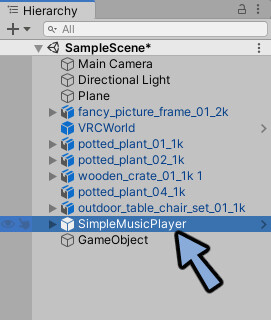
Check Inspector.
Drag and drop BGM data into the music clips.
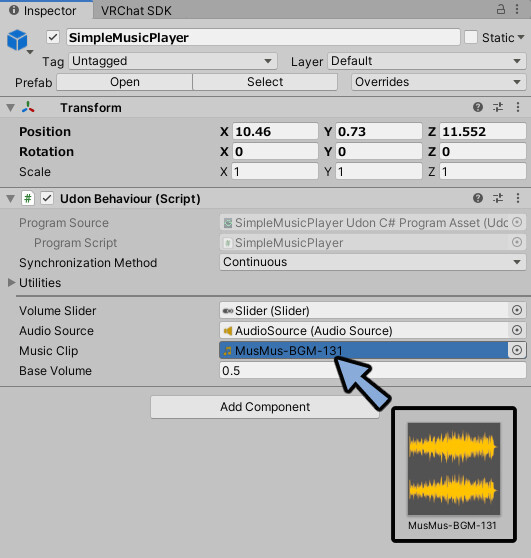
This completes the add BGM.
If Music Clip is not displayed
If you import SimpleMusicPlayer → Udon Shape in that order, the Music Clip may not be displayed.
In this case, it is because Program Source is set to None.
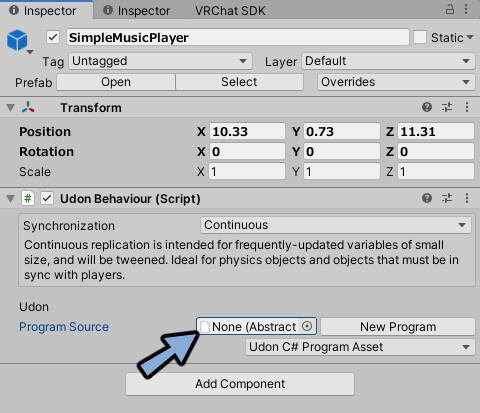
Opne Project → Assets → Sandman42292_SimpleMusicPlayer → UdonScripts.
Check program file.
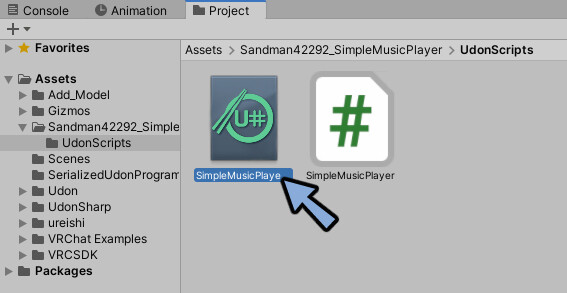
Drag and drop “None of Program Source” this Program file.
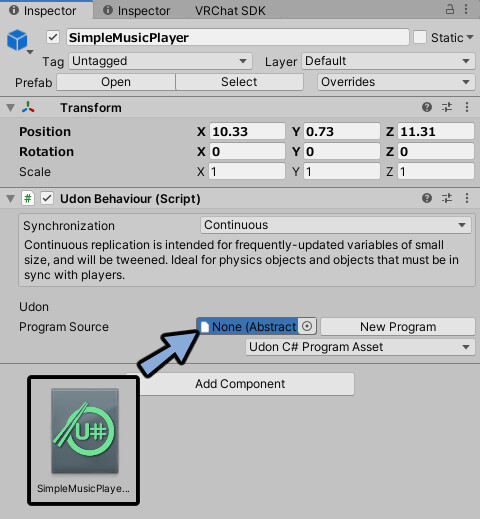
This completes the Music Clip display.
Check operation
Upload VRChat.
use Build & Test.
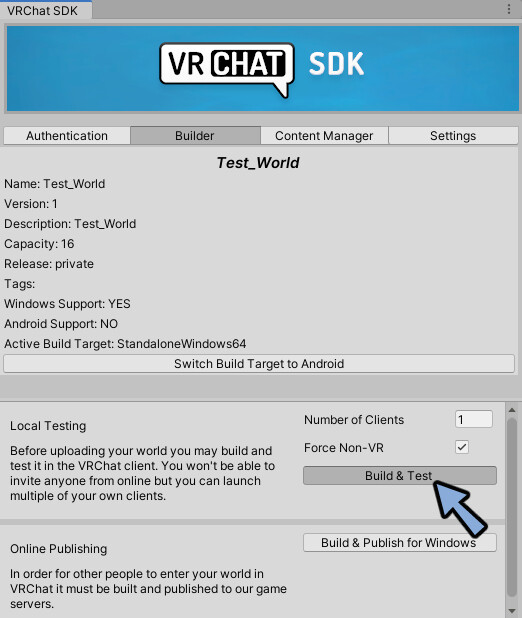
You will can BGM play at VRChat world.
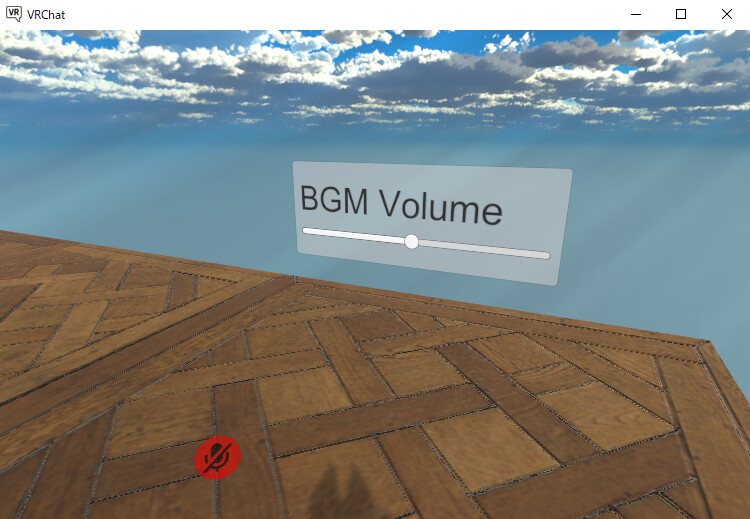
This completes the Check operation.
Copyright Notation
Some BGM materials require a license statement in the Terms of Use.
To deal with this, launch the VRChat web page.
Select World → Mine → Uploaded World.
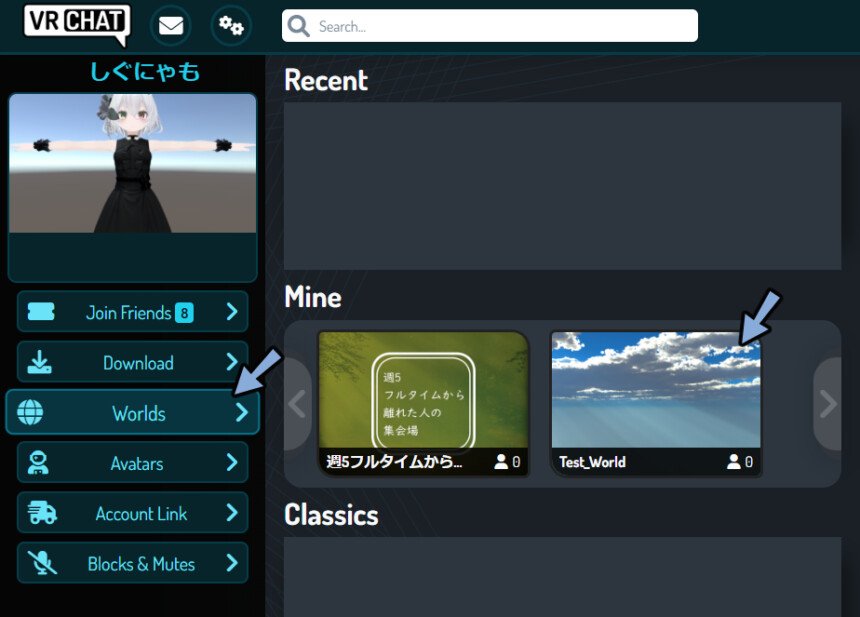
Select Edit.
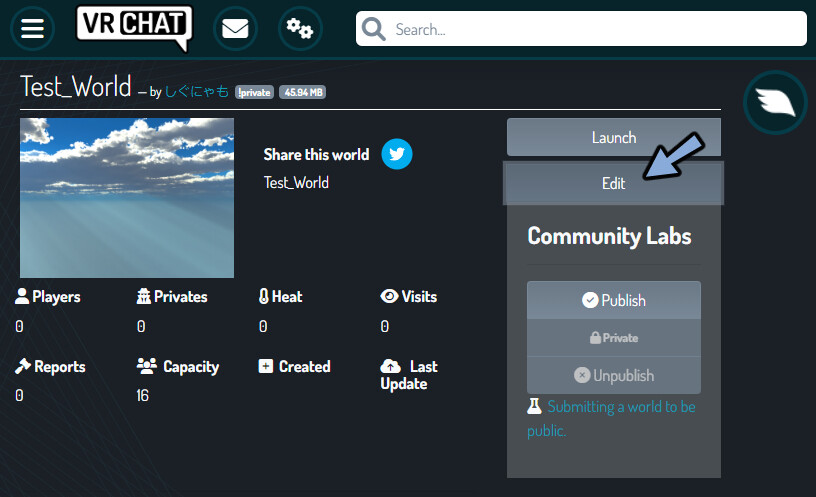
Put a description of the world in the “Description” field.
After that, put a copyright notice separated by / and so on.
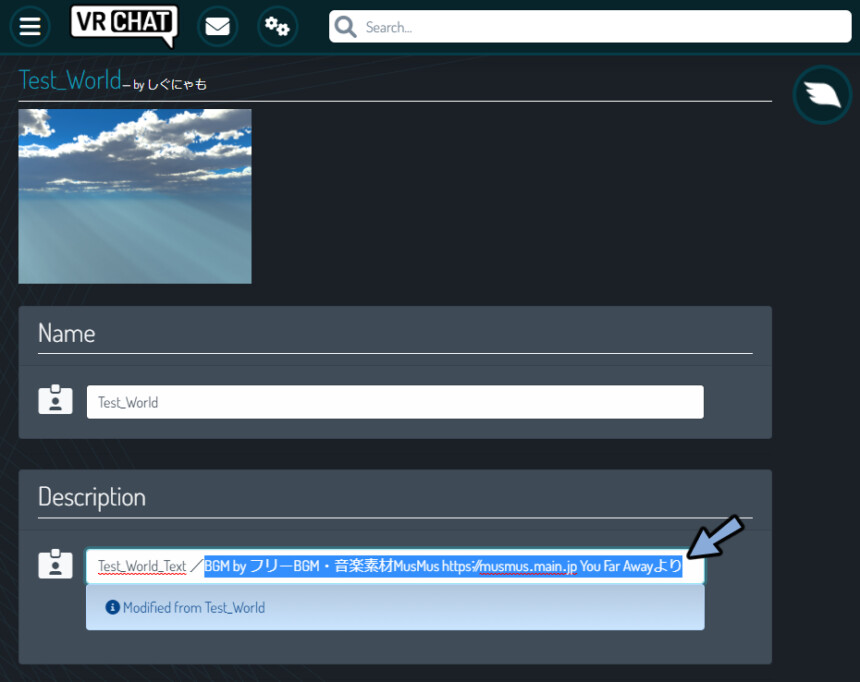
Scroll down.
Click on Update World.
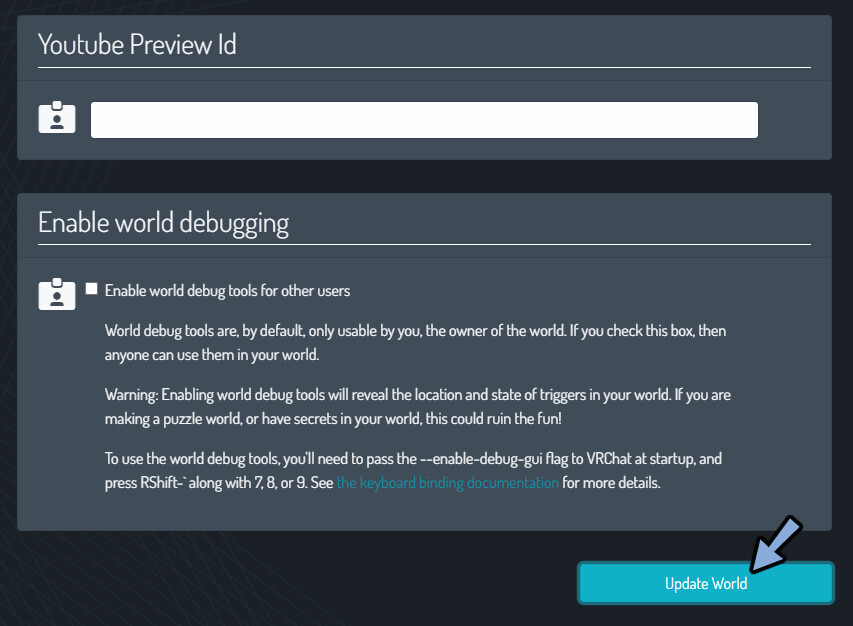
You now have a copyright notice.
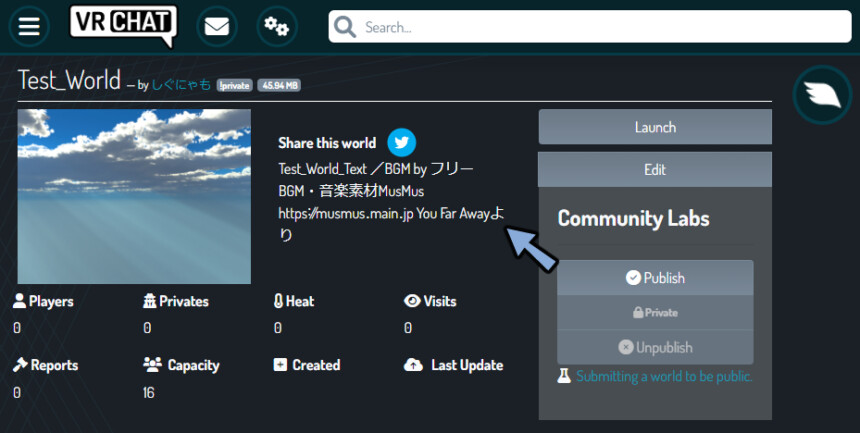
Ending
In this article, we showed you how to turn certain objects on and off in the quiz.
Other useful know-how for VRChat world production is also explained.
Please take a look at this page as well.



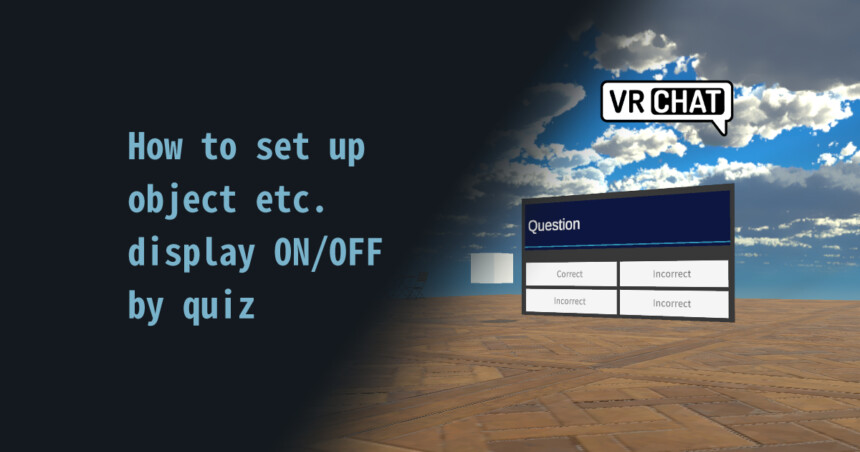

コメント